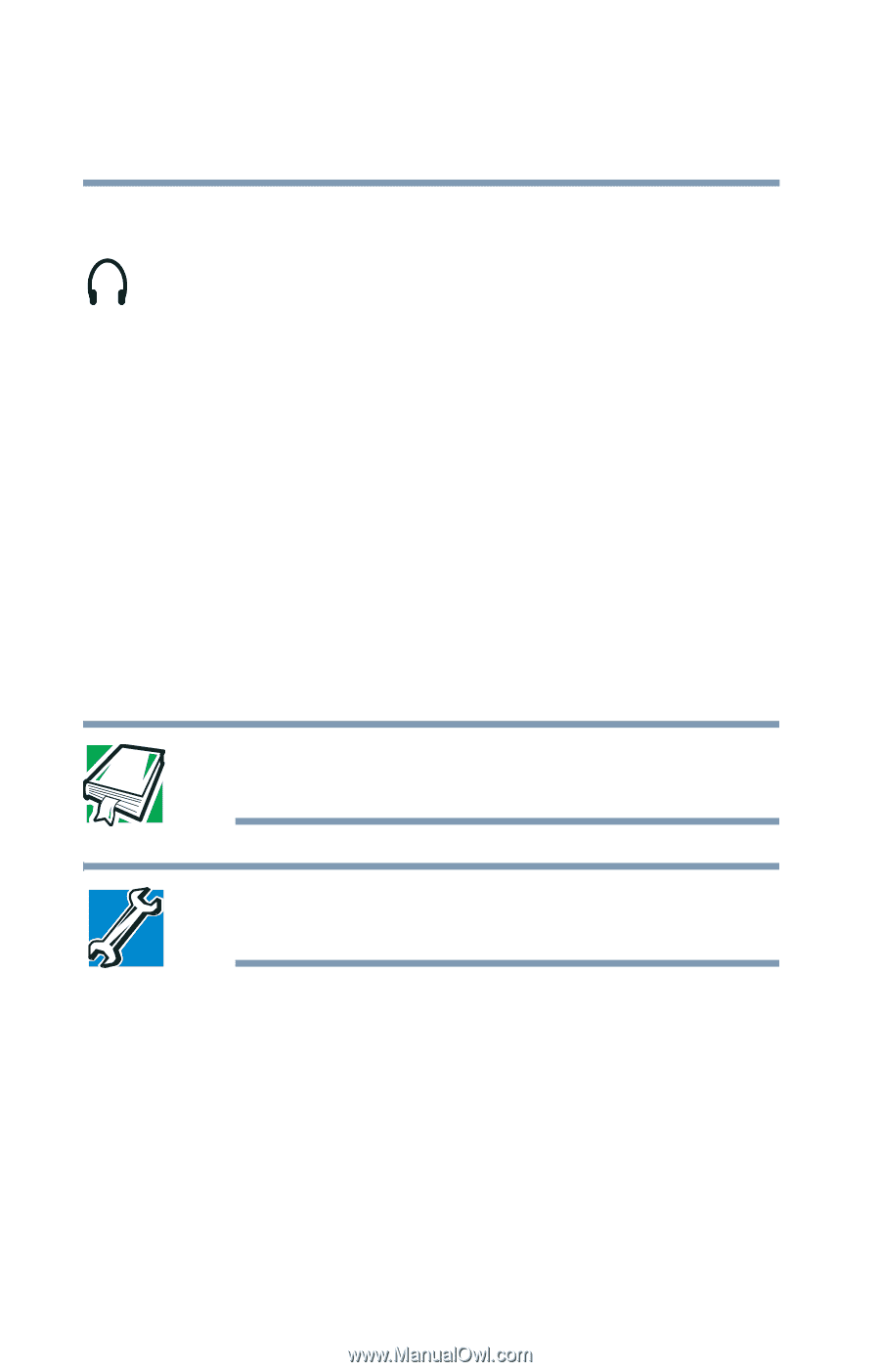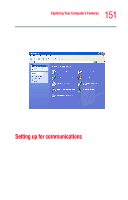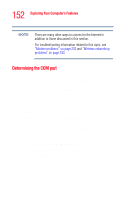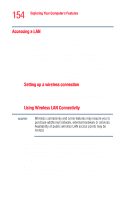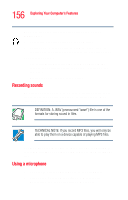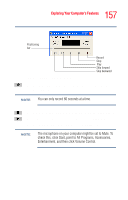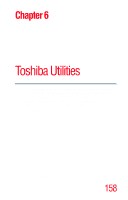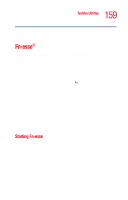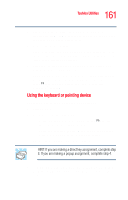Toshiba Portege R205-S209 User Guide - Page 156
Recording sounds, Using a microphone
 |
View all Toshiba Portege R205-S209 manuals
Add to My Manuals
Save this manual to your list of manuals |
Page 156 highlights
156 Exploring Your Computer's Features Using audio features To play back sound files through external speakers or headphones: 1 Locate the headphone jack on the computer. 2 Using any necessary adapters, plug the cable from the headphones or external speakers into the headphone jack. To adjust the volume: ❖ For external speakers, use the volume control on the speaker in conjunction with the volume control on the computer. ❖ For headphones, use the volume dial. Recording sounds An external microphone may be used with other software to record audio sounds and save them as digital audio .WAV files on a variety of media. DEFINITION: A .WAV (pronounced "wave") file is one of the formats for storing sound in files. TECHNICAL NOTE: If you record MP3 files, you will only be able to play them on a device capable of playing MP3 files. You may also record sounds as .WAV files by connecting an external microphone or other sound source to the microphone jack. Using a microphone 1 Connect an external microphone to the computer. 2 Click Start, point to All Programs, Accessories, Entertainment, then click Sound Recorder.