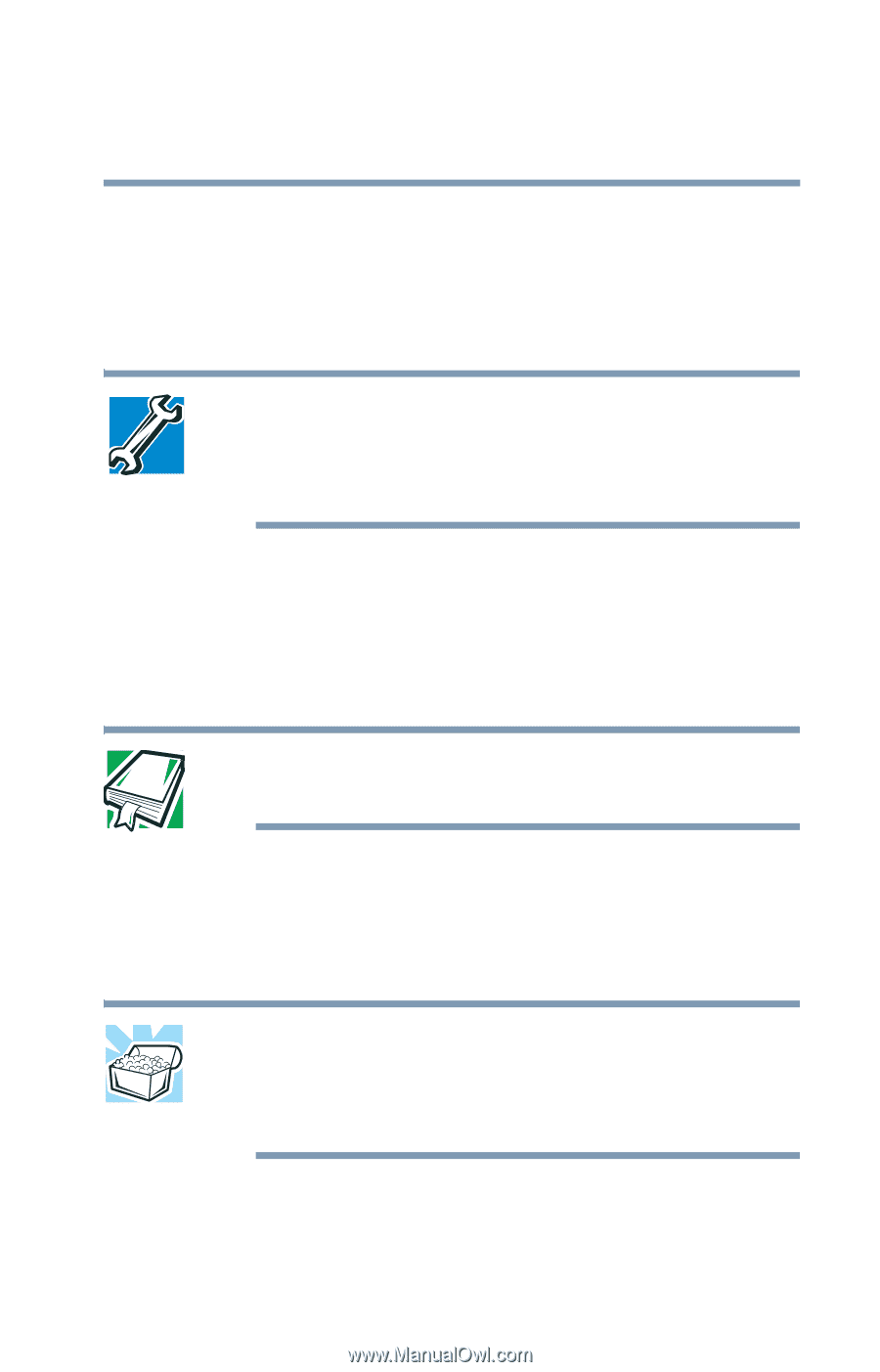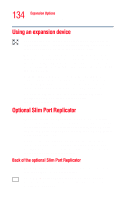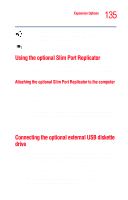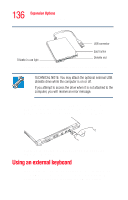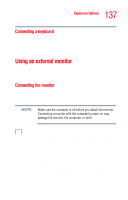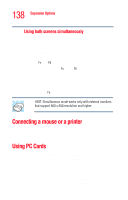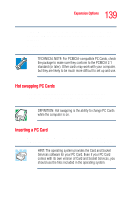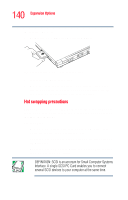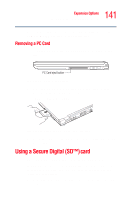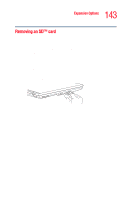Toshiba Portege R205-S209 User Guide - Page 139
Hot swapping PC Cards, Inserting a PC Card, Most PC Cards conform to the PCMCIA Personal Computer
 |
View all Toshiba Portege R205-S209 manuals
Add to My Manuals
Save this manual to your list of manuals |
Page 139 highlights
139 Expansion Options Using PC Cards using a PC Card, leave the insert in place. If you are using a PC Card, remove the insert and keep it in a safe place for future use. Most PC Cards conform to the PCMCIA (Personal Computer Memory Card International Association) standard. TECHNICAL NOTE: For PCMCIA-compatible PC Cards, check the package to make sure they conform to the PCMCIA 2.1 standard (or later). Other cards may work with your computer, but they are likely to be much more difficult to set up and use. Hot swapping PC Cards One of the great things about PC Cards is that you can replace one PC Card with another while the computer is on. This is called "hot swapping." DEFINITION: Hot swapping is the ability to change PC Cards while the computer is on. Inserting a PC Card Before inserting a PC Card, read the documentation that came with the card to see if it has any special requirements. HINT: The operating system provides the Card and Socket Services software for your PC Card. Even if your PC Card comes with its own version of Card and Socket Services, you should use the files included in the operating system.