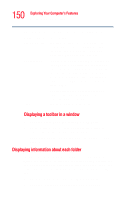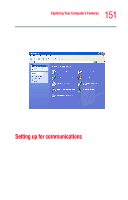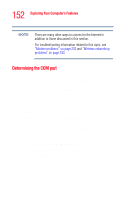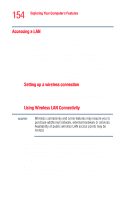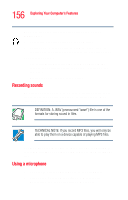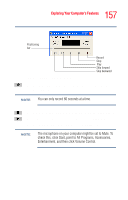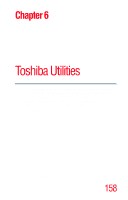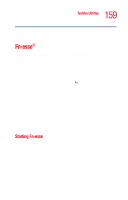Toshiba Portege R205-S209 User Guide - Page 155
Using audio features, Using external speakers or headphones
 |
View all Toshiba Portege R205-S209 manuals
Add to My Manuals
Save this manual to your list of manuals |
Page 155 highlights
155 Exploring Your Computer's Features Using audio features To use your wireless communication, slide the wireless on/off switch to the On position. NOTE When the Wi-Fi antenna switch is on, the wireless indicator light above the keyboard will be lit. For help with common Wi-Fi networking problems, see "Wireless networking problems" on page 233. Using audio features Your computer is equipped with a speaker. The computer plays sounds through the internal speaker. It uses the sound settings in your operating system. To adjust the volume, click the speaker icon in the system tray. Using external speakers or headphones Instead of using the internal speaker, you can connect headphones or a pair of external stereo speakers. Before putting on headphones to listen to an audio CD, turn the volume dial down, and do not set the volume too high when using the headphones. Continuous exposure to loud sound can harm your hearing. TECHNICAL NOTE: Use amplified speakers that require an external power source. Other types of speakers will be inadequate to produce sound from the computer.