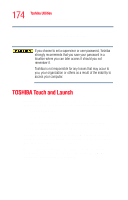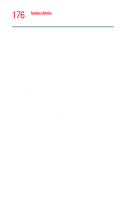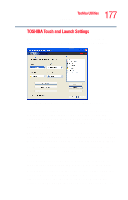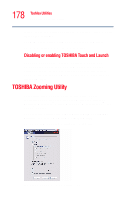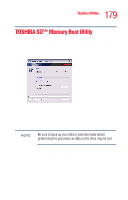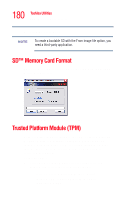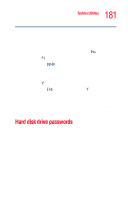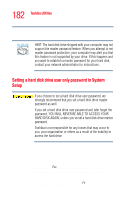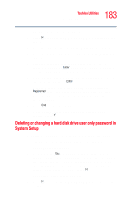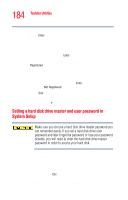Toshiba Portege R205-S209 User Guide - Page 179
TOSHIBA SD™ Memory Boot Utility
 |
View all Toshiba Portege R205-S209 manuals
Add to My Manuals
Save this manual to your list of manuals |
Page 179 highlights
179 Toshiba Utilities TOSHIBA SD™ Memory Boot Utility TOSHIBA SD™ Memory Boot Utility In order to boot from an SD card, you must make the card SD card bootable. To do so, run the Toshiba SD Memory Boot Utility. The TOSHIBA SD Memory Boot Utility screen appears. Sample TOSHIBA SD Memory Boot Utility screen 1 Attach a USB floppy drive to your computer, and insert a bootable floppy disk. 2 Insert the SD card. NOTE Be sure to back up your data to external media before performing this procedure as data on the drive may be lost. 3 Click Start, All Programs, Toshiba, Utilities, and then SD Memory Boot Utility. 4 Select the drive where the SD is located. 5 Select the From Floppy image option.
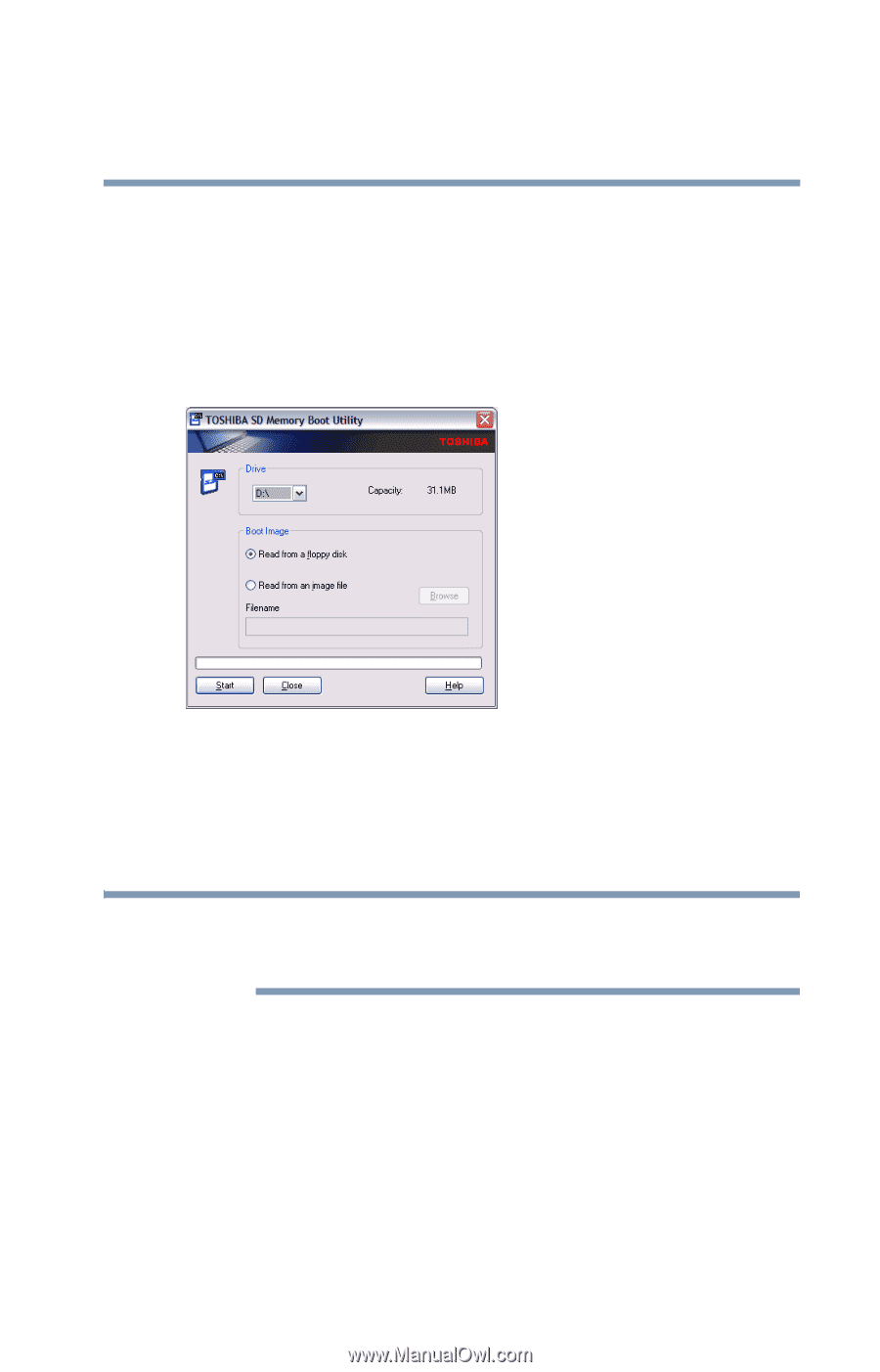
179
Toshiba Utilities
TOSHIBA SD™ Memory Boot Utility
TOSHIBA SD™ Memory Boot Utility
In order to boot from an SD card, you must make the card SD
card bootable. To do so, run the Toshiba SD Memory Boot
Utility.
The TOSHIBA SD Memory Boot Utility screen appears.
Sample TOSHIBA SD Memory Boot Utility screen
1
Attach a USB floppy drive to your computer, and insert a
bootable floppy disk.
2
Insert the SD card.
Be sure to back up your data to external media before
performing this procedure as data on the drive may be lost.
3
Click
Start
,
All Programs
,
Toshiba
,
Utilities
, and then
SD Memory Boot Utility
.
4
Select the drive where the SD is located.
5
Select the
From Floppy image
option.
NOTE