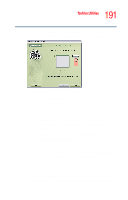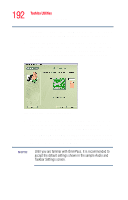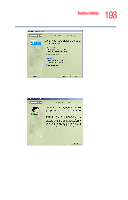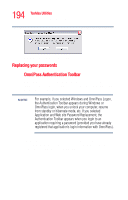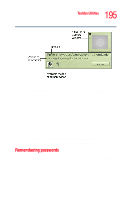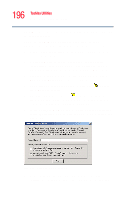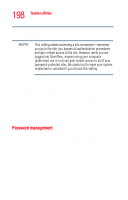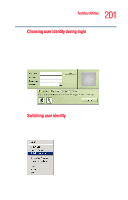Toshiba Portege R205-S209 User Guide - Page 196
Remember Password, Enter, Login, Submit, Friendly Name, Settings for this Password Site
 |
View all Toshiba Portege R205-S209 manuals
Add to My Manuals
Save this manual to your list of manuals |
Page 196 highlights
196 Toshiba Utilities Fingerprint recognition utility OmniPass is used to remember the login credentials for many different resources. To use the Remember Password procedure to cause OmniPass to remember the login credentials for a resource: 1 Bring up the application, or direct your web browser to access the Web site. 2 When prompted to log in, enter all of the requested information, such as user name and password, but DO NOT LOG IN yet (e.g., do not click Enter, OK, etc.). 3 Right-click the OmniPass system tray icon and select Remember Password from the submenu. 4 The Windows cursor changes to a gold key . This is the OmniPass cursor. 5 Click the OmniPass cursor anywhere within the login prompt window, but DO NOT click any button to commence login (e.g., Login or Submit). 6 In the Friendly Name window, enter a short description of the application or Web site, such as "XYZ Credit Card Password". Sample Friendly Name screen 7 Under Settings for this Password Site, select the settings you want OmniPass to use when accessing this