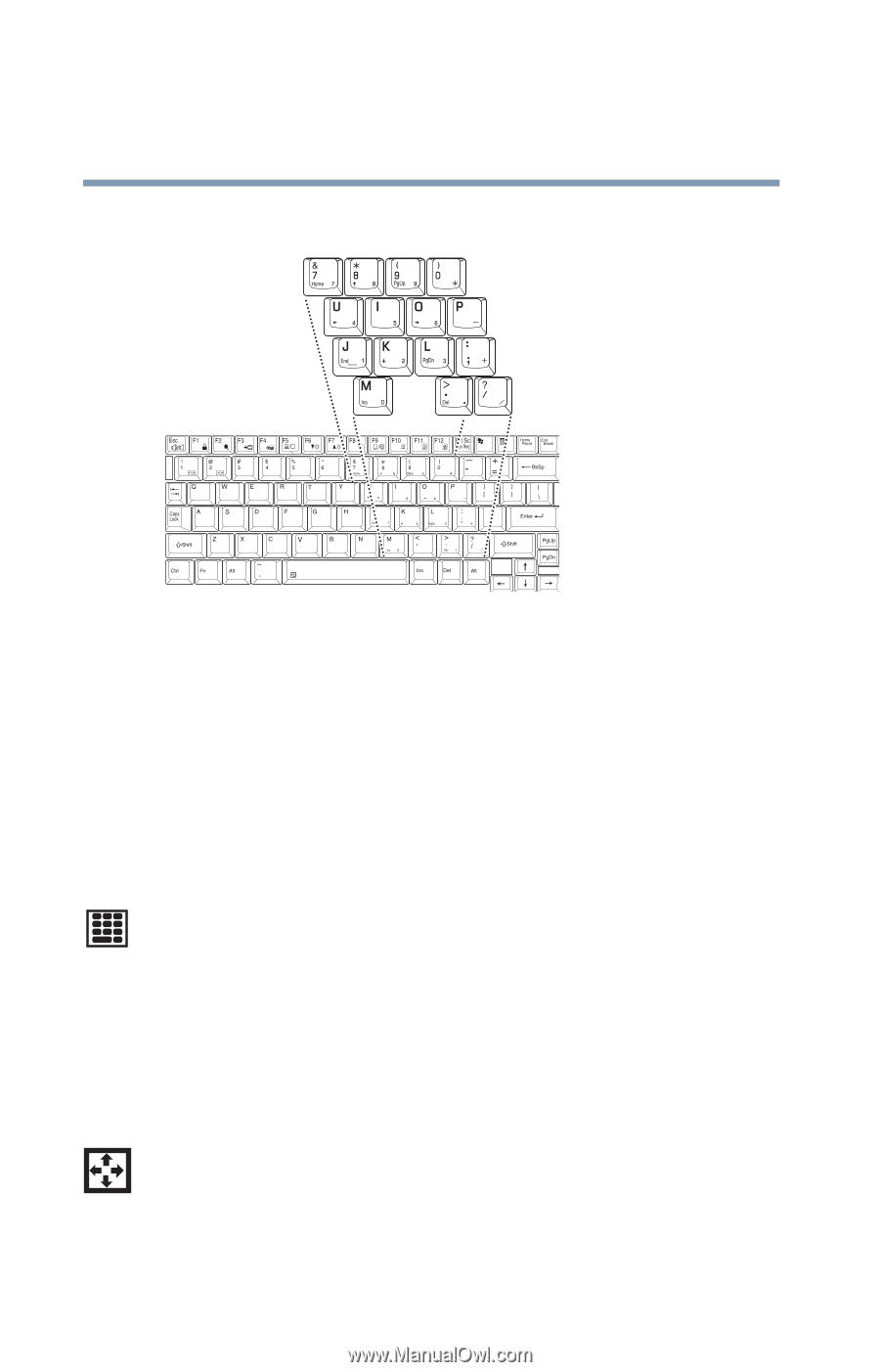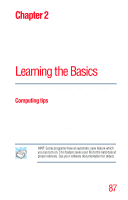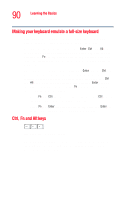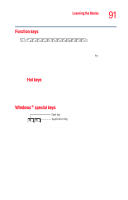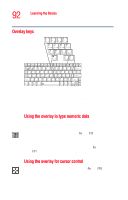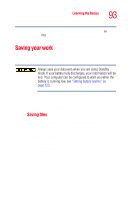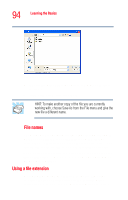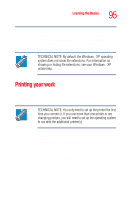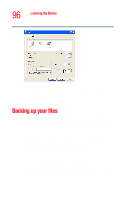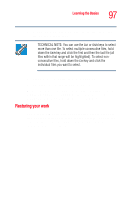Toshiba Portege R205-S209 User Guide - Page 92
Overlay keys, Sample keyboard overlay keys
 |
View all Toshiba Portege R205-S209 manuals
Add to My Manuals
Save this manual to your list of manuals |
Page 92 highlights
92 Learning the Basics Using the keyboard Overlay keys Sample keyboard overlay keys The keys with numbers and symbols on them form the numeric and cursor overlay. This overlay lets you enter numeric data or control the cursor as you would using the 10key keypad on a full-size keyboard. Using the overlay to type numeric data The keys with the numbers on their lower right corners are the numeric overlay keys. To turn the numeric overlay on, press Fn and F11 simultaneously. The numeric mode light on the keyboard indicator panel glows when the numeric overlay is on. To turn off the numeric overlay, hold down the Fn key and press F11 again. The numeric mode light on the keyboard indicator panel goes out. Using the overlay for cursor control To turn the cursor control overlay on, press Fn and F10 simultaneously. The cursor control mode light on the keyboard indicator panel glows when the cursor control overlay is on.