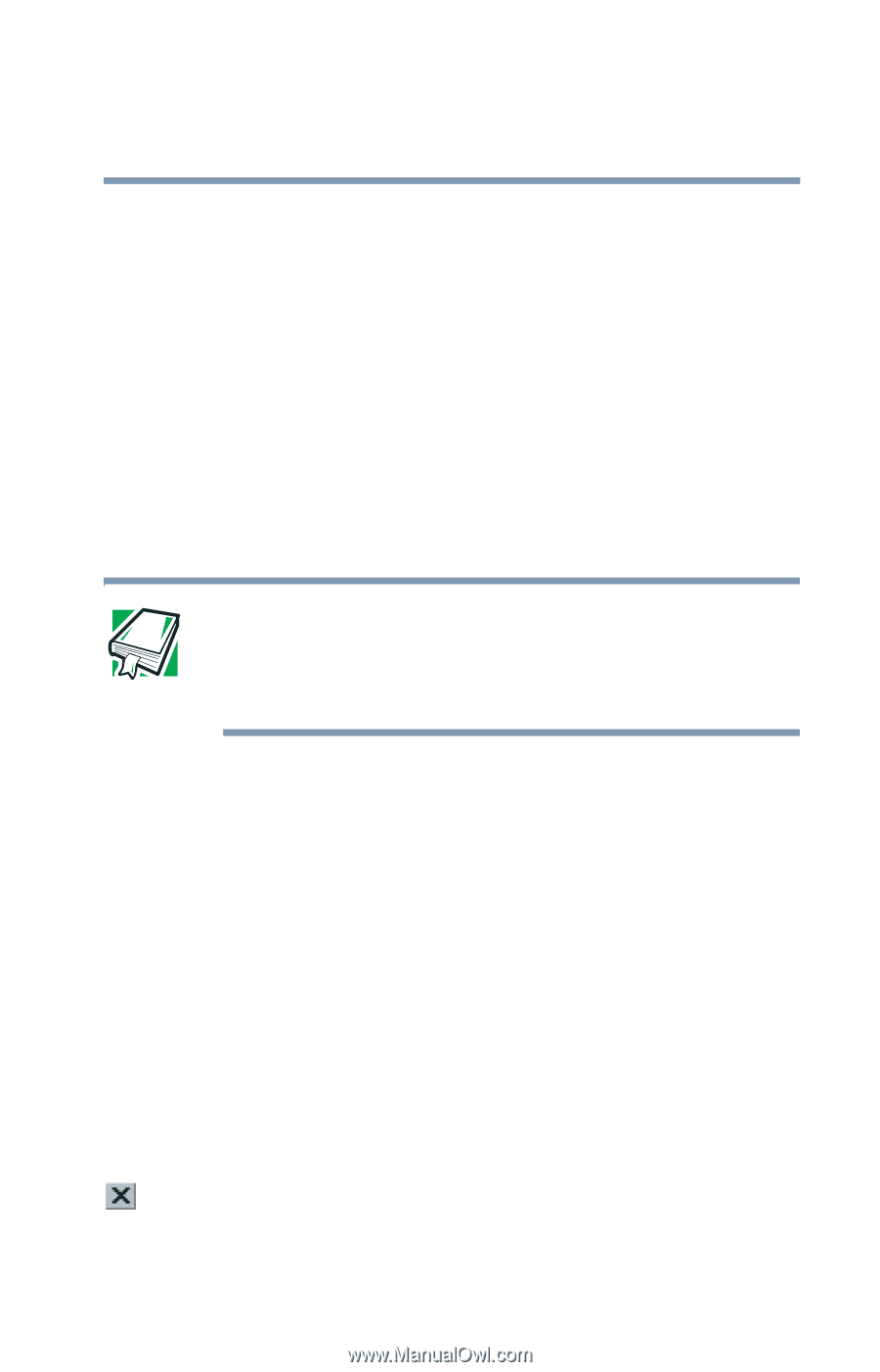Toshiba Satellite 1955 User Guide - Page 125
Lesson 5: Creating a new folder
 |
View all Toshiba Satellite 1955 manuals
Add to My Manuals
Save this manual to your list of manuals |
Page 125 highlights
125 Getting to Know the Windows® XP Operating System Lesson 5: Creating a new folder Notice that when the document opens, there is a new button on the taskbar that reads New Doc.txt- Notepad (the name may be too long to fit into the taskbar space but, if you point to the name, the complete name is visible). By displaying buttons like this one, the taskbar helps you keep track of the programs and files you currently have open. To learn more about Notepad, open the Help menu by pressing F1. For now, leave Notepad open and go on to the next lesson. Lesson 5: Creating a new folder DEFINITION: A folder is an area where you can store documents and other types of files. It is analogous to a file folder stored in a file cabinet. In this case, a disk drive in the computer is the file cabinet. The operating system stores documents and programs in folders. It even stores other folders in folders. In this lesson, you will create a folder in which to store your new document. 1 Move the pointer to an empty area of the desktop, then click the secondary button. The operating system displays the desktop shortcut menu. 2 Click New, then click Folder. The operating system creates an icon on the desktop called New Folder with the icon name highlighted. 3 Type a name for the folder, such as My Folder, then press Enter. 4 Close the Notepad document you just created by clicking the Close button on the right side of the Notepad title bar.