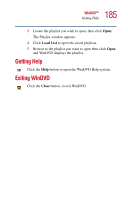Toshiba Satellite 1955 User Guide - Page 182
Using playlists, Creating a Playlist
 |
View all Toshiba Satellite 1955 manuals
Add to My Manuals
Save this manual to your list of manuals |
Page 182 highlights
182 WinDVD™ Using playlists Using playlists TECHNICAL NOTE: The DVD author determines what features the DVD supports. Depending on the DVD format and your computer's hardware configuration, some of the control panel features may be unavailable when playing a DVD. Unsupported features appear gray, and you cannot select them. The playlist selection options are accessed by selecting the Expand subpanel button and the Navigation submenu. The playlist options are found within the Navigation menu. Options to use and create playlists allow you to open files, open existing playlists, create new playlists, and select DVDs from an existing folder. A playlist is a customized list of DVD files in the order in which you want to view them. For example, you may want to create a playlist for DVDs that contain music files, so you can play the music selections you want in the order you want to hear them. You can only save one playlist at a time. NOTE: Some audio and video formats are not supported. Creating a Playlist To create a new playlist: 1 Open the playlist menu by clicking the Playlist button. See "Using the WinDVD control panel" on page 176 to locate the playlist button.