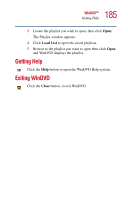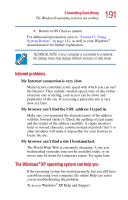Toshiba Satellite 1955 User Guide - Page 188
Problems when you turn on the computer
 |
View all Toshiba Satellite 1955 manuals
Add to My Manuals
Save this manual to your list of manuals |
Page 188 highlights
188 If Something Goes Wrong Problems when you turn on the computer 4 Press Ctrl and v simultaneously to paste the details into Notepad. 5 Press Enter twice to insert a paragraph break, and type some notes describing what you were doing when you received the message. 6 Save the file and refer to it when you contact the software manufacturer. Problems when you turn on the computer These problems may occur when you turn on the power. The computer will not start. Make sure you attach the AC adapter and power cable properly or that the battery is fully charged. Press and hold down the power button for a few seconds. If you are using the AC adapter, check that the wall outlet is working by plugging in another device, such as a lamp. The computer starts but when you press a key nothing happens. You probably have a software or resource conflict. To clear the condition, press Ctrl, Alt, and Del simultaneously, then select Shutdown, and then Restart to reboot the system. Clearing the condition may get the computer running, but it won't solve a resource conflict. Read the documentation that came with the conflicting device and "Resolving a hardware conflict" on page 192. The computer is not accessing the hard disk or the diskette drive. Your computer normally loads the operating system from the hard disk. If you have a hard disk problem, you will not be able to start the computer. Insert a system diskette into the