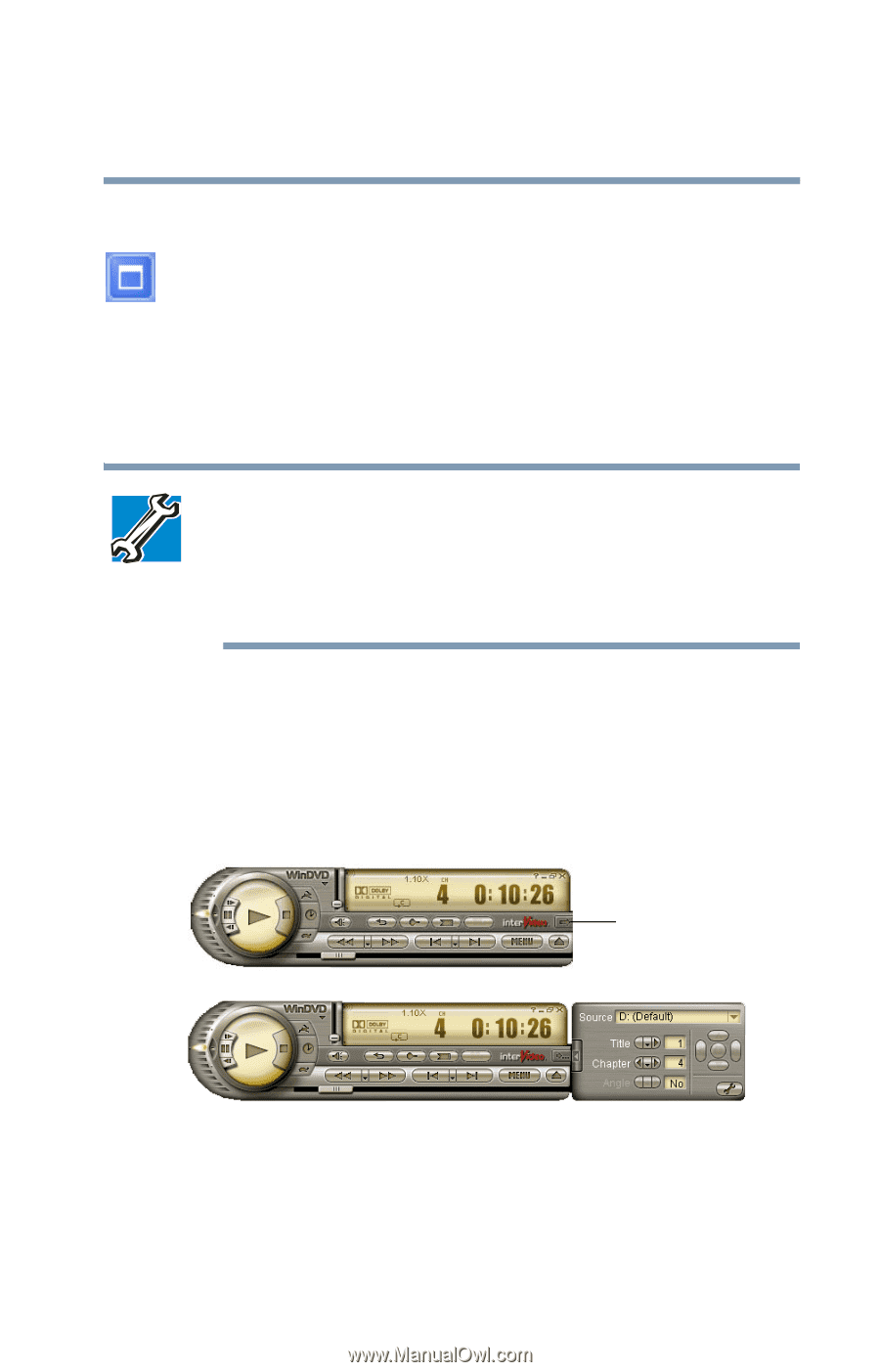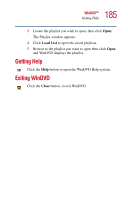Toshiba Satellite 1955 User Guide - Page 181
Maximizing the video window, Using WinDVD Advanced Features
 |
View all Toshiba Satellite 1955 manuals
Add to My Manuals
Save this manual to your list of manuals |
Page 181 highlights
181 WinDVD™ Using WinDVD Advanced Features Maximizing the video window To close the WinDVD control panel and expand the video window to fill the screen, click the Maximize button. To display the control panel again, double-click anywhere in the video window. Using WinDVD Advanced Features TECHNICAL NOTE: The DVD author determines what features the DVD supports. Depending on the DVD format and your computer's hardware configuration, some of the control panel features may be unavailable when playing a DVD. Unsupported features may not appear or may appear gray, and you cannot select them. The features described in this section may be available on the WinDVD expanded control panel. To open the expanded control panel, click the expanded controls button on the WinDVD main control panel. Select from the following options: Navigation, Language, Display, Color, and Audio effect. Expand subpanel Sample WinDVD with expanded subpanel