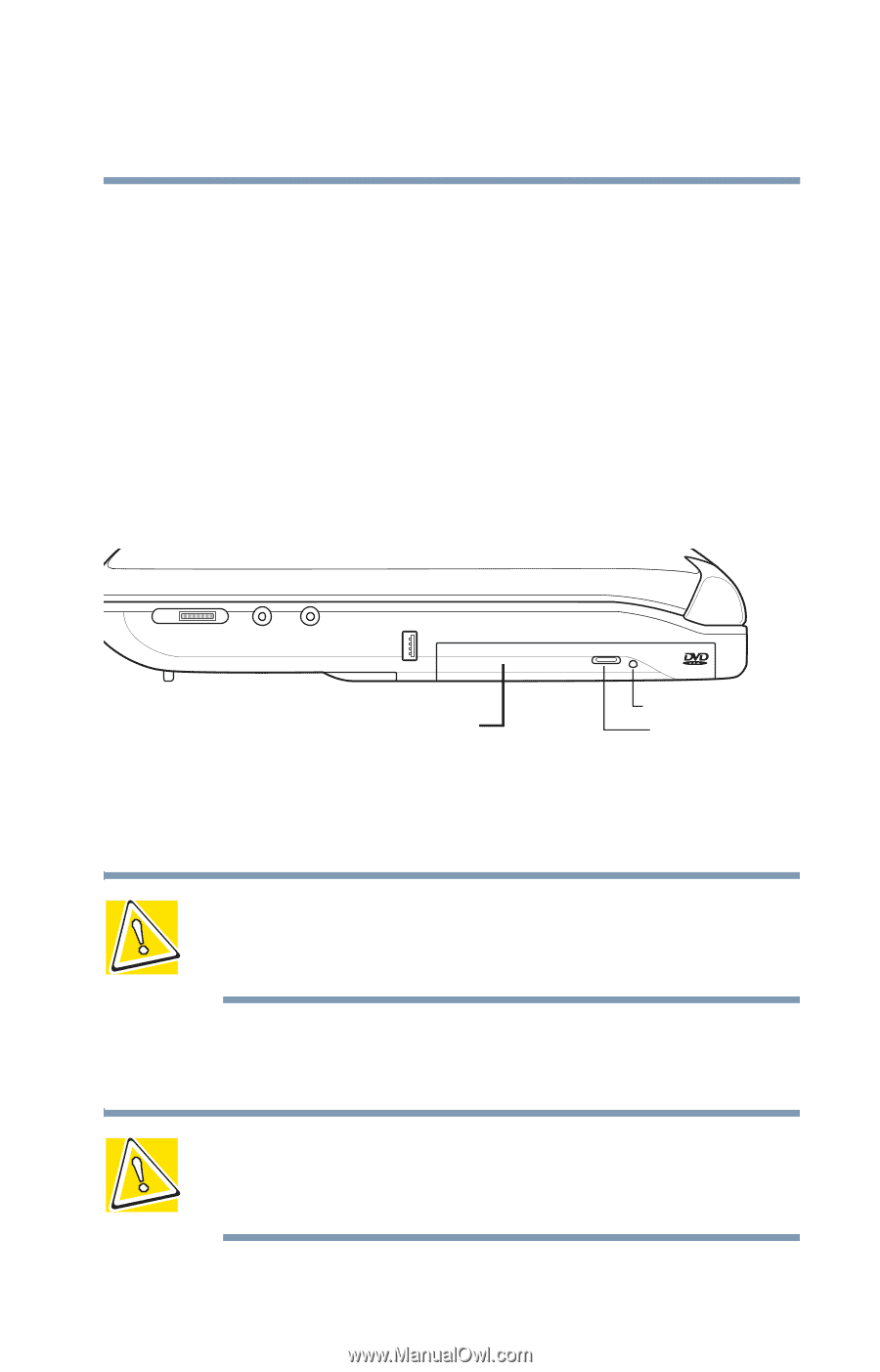Toshiba Satellite 1955 User Guide - Page 81
Drive components and control buttons, requires power to operate.
 |
View all Toshiba Satellite 1955 manuals
Add to My Manuals
Save this manual to your list of manuals |
Page 81 highlights
Learning the Basics Using the DVD-ROM or Multifunction drive 81 A special feature allows you to play audio CDs even when the computer is turned off. For more information, see "CD/DVD control buttons" on page 82. Drive components and control buttons The DVD-ROM or Multifunction drive is on the right side of the computer. The CD/DVD control buttons are located at the front edge of the computer and can be accessed when the display panel is closed or open. Components DVD-ROM or Multifunction drive DVD-ROM or Multifunction drive Manual eject button Eject button Use the eject button to release the disc tray. This button requires power to operate. CAUTION: Never press the eject button or turn off the computer while the activity light is glowing. Doing so could damage the disc or the drive. The manual eject button allows you to manually open the disc tray when power to the computer and the drive is off. CAUTION: Never use a pencil to press the manual eject button. Pencil lead can break off inside the computer and damage it. Instead, use a slim object such as a straightened paper clip.