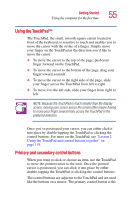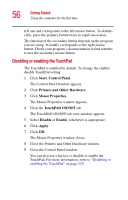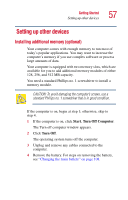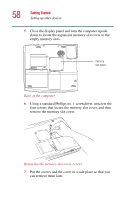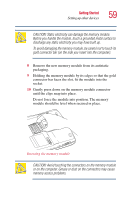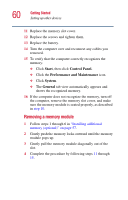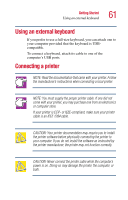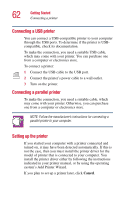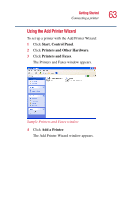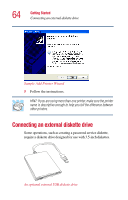Toshiba Satellite 1955 User Guide - Page 60
Removing a memory module, Start, Control Panel., Performance and Maintenance, System, General
 |
View all Toshiba Satellite 1955 manuals
Add to My Manuals
Save this manual to your list of manuals |
Page 60 highlights
60 Getting Started Setting up other devices 11 Replace the memory slot cover. 12 Replace the screws and tighten them. 13 Replace the battery. 14 Turn the computer over and reconnect any cables you removed. 15 To verify that the computer correctly recognizes the memory: ❖ Click Start, then click Control Panel. ❖ Click the Performance and Maintenance icon. ❖ Click System. ❖ The General tab view automatically appears and shows the recognized memory. 16 If the computer does not recognize the memory, turn off the computer, remove the memory slot cover, and make sure the memory module is seated properly, as described in step 10. Removing a memory module 1 Follow steps 1 through 6 in "Installing additional memory (optional)" on page 57. 2 Gently push the memory locks outward until the memory module pops up. 3 Gently pull the memory module diagonally out of the slot. 4 Complete the procedure by following steps 11 through 15.