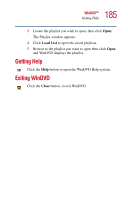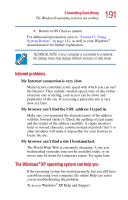Toshiba Satellite 1955 User Guide - Page 189
The Windows® operating system is not working
 |
View all Toshiba Satellite 1955 manuals
Add to My Manuals
Save this manual to your list of manuals |
Page 189 highlights
189 If Something Goes Wrong The Windows® operating system is not working external diskette drive and press the left or right arrow key and choose your boot-up device. HINT: Press F12 as you power on the computer to access the menu. The computer displays the WARNING RESUME FAILURE message. The computer was placed in Stand By mode and the battery has discharged. Data stored in the computer's memory has been lost. To charge the battery, leave the computer plugged into a live wall outlet for several hours. For more information, see "Power and the batteries" on page 196. The computer displays the Non-System disk or disk error message. Make sure there is no diskette in the diskette drive. If there is one, remove it and press any key to continue. If pressing any key does not work, press Ctrl, Alt, and Del to restart the computer. The Windows® operating system is not working Once you are familiar with the desktop and used to the way the operating system responds to your work routine, you can easily detect if the operating system is not working correctly. For example: ❖ The operating system fails to start after the Starting Windows XP message appears. ❖ The operating system takes a long time to start. ❖ The operating system responds differently from the normal routine.