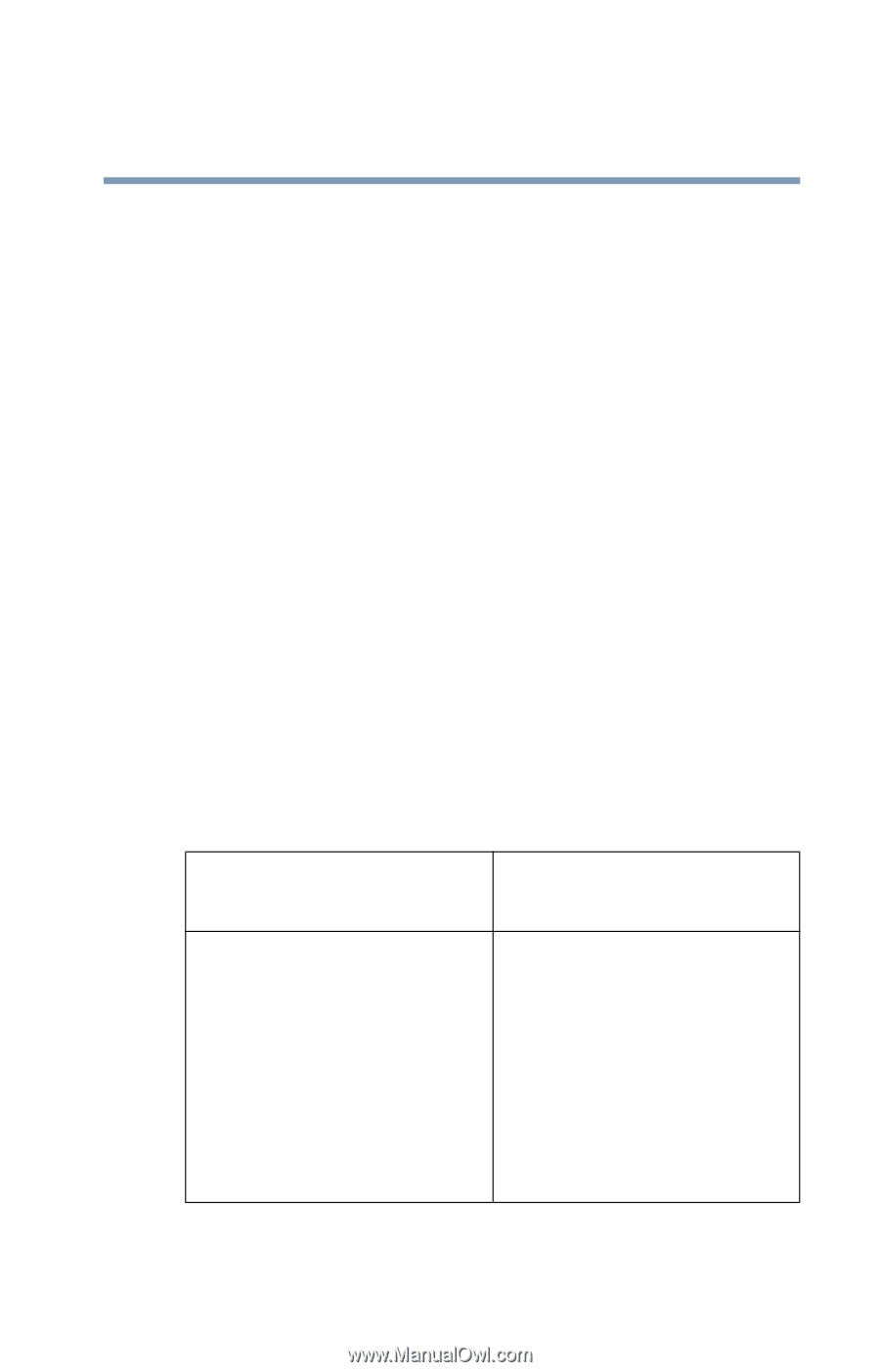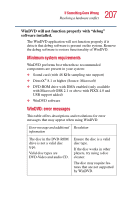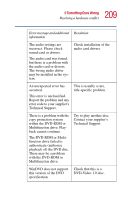Toshiba Satellite 1955 User Guide - Page 207
Minimum system requirements, WinDVD: error messages, WinDVD will not function properly with debug
 |
View all Toshiba Satellite 1955 manuals
Add to My Manuals
Save this manual to your list of manuals |
Page 207 highlights
207 If Something Goes Wrong Resolving a hardware conflict WinDVD will not function properly with "debug" software installed. The WinDVD application will not function properly if it detects that debug software is present on the system. Remove the debug software to restore functionality of WinDVD. Minimum system requirements WinDVD performs best when these recommended components are present in your system: ❖ Sound card (with 48 KHz sampling rate support) ❖ DirectX® 8.1 or higher (Source: Microsoft) ❖ DVD-ROM drive with DMA enabled (only available with Microsoft OSR 2.1 or above with PIXX 4.0 and USB support added) ❖ WinDVD software WinDVD: error messages This table offers descriptions and resolutions for error messages that may appear when using WinDVD. Error message and additional Resolution information The disc in the DVD-ROM drive is not a valid disc type. Valid disc types are DVD-Video and audio CD. Ensure the disc is a valid disc type. If the disc works in other players, try using a disc cleaner. The disc may require features that are not supported by WinDVD.