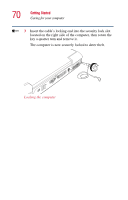Toshiba Satellite 1955 User Guide - Page 74
Ctrl, Fn, and Alt keys, Function keys, Windows® special keys, The Windows
 |
View all Toshiba Satellite 1955 manuals
Add to My Manuals
Save this manual to your list of manuals |
Page 74 highlights
74 Learning the Basics Using the keyboard Ctrl, Fn, and Alt keys Ctrl Fn Alt . Ctrl, Fn and Alt keys The Ctrl, Fn, and Alt keys do different things depending on the program you are using. For more information, see your program documentation. Function keys The function keys (not to be confused with the Fn key) are the 12 keys at the top of the keyboard. Function keys F1 through F12 are called function keys because they run programmed functions when you press them. Used in combination with the Fn key, function keys marked with icons run specific functions on the computer. For more information, refer to Appendix A. Windows® special keys Application key Windows® logo key Windows® special keys The keyboard provides two keys that have special functions in the operating system: ❖ The Windows® logo key opens the Start menu. ❖ The Application key has the same function as the secondary (or right mouse) control button.