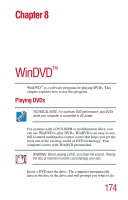Toshiba Satellite 1955 User Guide - Page 173
AC mode tab, Battery mode tab, Start, All Programs, Toshiba Console, Power Management, Apply
 |
View all Toshiba Satellite 1955 manuals
Add to My Manuals
Save this manual to your list of manuals |
Page 173 highlights
173 Toshiba Utilities Power Management You may also access the Toshiba Power Management Utility through the Toshiba Console: 1 Click Start, then click All Programs. 2 Point to Toshiba Console, then click the resulting Toshiba Console selection. The Toshiba Console window appears. 3 Double-click the Power Management icon You may choose a power-saving management strategy to best suit your computing needs. If you are running on batteries and the programs that you are using do not require a lot of system resources, you may experience longer work sessions by enabling the Normal or Long Life settings. By changing the options that appear in the Toshiba Power Management window and clicking OK, you can reconfigure that function. Any options that you change become effective when you click either OK or Apply. AC mode tab This section has two preset power usage mode - Full Power. and User Defined. Toshiba recommends use of the preset Full Power mode. Battery mode tab This section lists the preset modes along with the estimated battery life for each mode. The preset modes are: ❖ Long Life ❖ Normal ❖ High Power ❖ User Defined Although you can change the properties for any of these modes, this is not recommended.