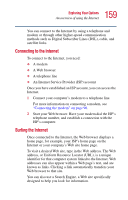Toshiba Satellite 1955 User Guide - Page 161
Exploring video features, Viewing presentations or DVD movies on your television
 |
View all Toshiba Satellite 1955 manuals
Add to My Manuals
Save this manual to your list of manuals |
Page 161 highlights
161 Exploring Your Options Exploring video features Exploring video features Your computer's video features include: ❖ Viewing Windows® presentations or DVD movies either on the computer screen (display panel or external monitor) or on a television set. Viewing presentations or DVD movies on your television Your computer is equipped with an S-video jack and an audio/headphones jack. NOTE: Video cables are not included with your computer. You will need to purchase the appropriate video cable. To view a DVD movie or Windows® presentation in fullscreen mode on your TV: 1 Connect the S-video cable to your television. NOTE: Video cables are not included with your computer. To connect a device to the S-video jack, you'll need to purchase the appropriate cable. 2 Change the display properties setting to 800 x 600: ❖ Right-click anywhere on your desktop and select Properties. The Display Properties dialog box appears.