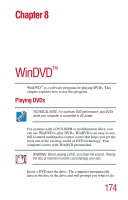Toshiba Satellite 1955 User Guide - Page 177
Using the control panel playback buttons, WinDVD™
 |
View all Toshiba Satellite 1955 manuals
Add to My Manuals
Save this manual to your list of manuals |
Page 177 highlights
177 WinDVD™ Using the WinDVD control panel Play Step forward Speed Ring Stop Volume Playlist Repeat Bookmarks Zoom Capture Help Minimize Maximize Close Open Subpanels Pause Step backward Time Control Clock Time shift Mute Fast forward Fast back Sample WinDVD control panel Next Chapter Previous Chapter Eject Title Menu You can open a shortcut menu by positioning the cursor over the WinDVD window (other than over the control panel), then clicking the secondary button. The shortcut menu contains the same features as the control panel, plus the enable caption feature, which displays captions for the hearing impaired. You can also create a playlist, to customize the order in which the DVD content plays. Once a DVD is playing, the counter displays the current chapter and elapsed time, in hours:minutes:seconds format. From the WinDVD control panel, you can open an expanded control panel by clicking the expanded controls button. The expanded control panel contains several advanced features. See "Using WinDVD Advanced Features" on page 181 for an explanation of these features. Using the control panel playback buttons Once you have inserted a DVD and started WinDVD, you are ready to play the disc. Using the control panel, you can play a DVD from the beginning, or move to a desired location then begin playing.