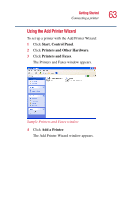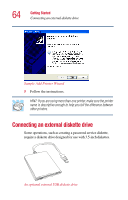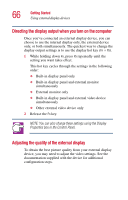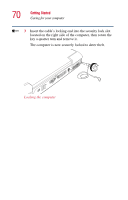Toshiba Satellite 1955 User Guide - Page 68
Caring for your computer, Cleaning the computer
 |
View all Toshiba Satellite 1955 manuals
Add to My Manuals
Save this manual to your list of manuals |
Page 68 highlights
68 Getting Started Caring for your computer ❖ If you have work in progress and are not connected to a network, use the operating system Standby command to save your system settings to memory so that, when you turn on the computer again, you automatically return to where you left off. ❖ Never turn off the power while a drive-in-use light on the system indicator panel is on. Doing so may damage your hard disk, DVD-ROM or Multifunction drive. For more information, see "Powering down the computer" on page 92. Caring for your computer This section gives tips on cleaning and moving your computer, and explains how to fit an antitheft lock. For information about taking care of your computer's battery, see "Running the computer on battery power" on page 102. Cleaning the computer To keep your computer clean, gently wipe the display panel and exterior case with a lightly dampened cloth. Ask your Toshiba dealer for suggestions for appropriate cleaning products. CAUTION: Keep liquid, including cleaning fluid, out of the computer's keyboard, speaker grille, and other openings. Never spray cleaner directly onto the computer. Never use harsh or caustic chemical products to clean the computer.