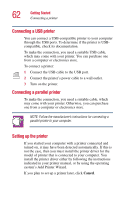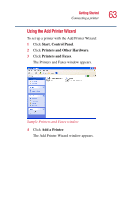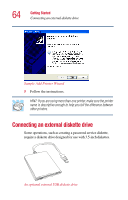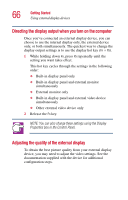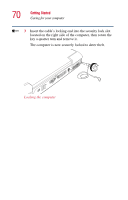Toshiba Satellite 1955 User Guide - Page 67
Turning off the computer, Display limitations
 |
View all Toshiba Satellite 1955 manuals
Add to My Manuals
Save this manual to your list of manuals |
Page 67 highlights
Getting Started Turning off the computer 67 TECHNICAL NOTE: In order to use the simultaneous mode, you must set the resolution of the internal display panel to match the resolution of the external display device. The external display device must support a resolution of 800 X 600 or higher. Display limitations The quality of the display is limited to the capabilities of the external video device. ❖ If the external video device, such as an SVGA monitor, is capable of displaying at a maximum resolution of 800 x 600 and your system is set for a higher resolution, only part of the desktop will appear on the screen. You can view the "lost" area by scrolling to it. ❖ If you use the display hot key (Fn + F5) to change the display output with the LCD Display Stretch option enabled and the Display area (resolution) set to 800 x 600, the image on the internal display panel may appear stretched. Turning off the computer It is a good idea to turn off your computer when you are not using it for a while. If you are using the computer for the first time, leave the computer plugged into a power source (even though the computer is off) to fully charge the main battery. With the computer off, it may take several hours to recharge the main battery. Guidelines for turning off the computer: ❖ To leave the computer off for a longer period, use the Windows® Turn Off command. Alternatively, use Hibernation mode to save the system settings to the hard disk.