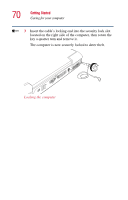Toshiba Satellite 1955 User Guide - Page 72
Using the keyboard
 |
View all Toshiba Satellite 1955 manuals
Add to My Manuals
Save this manual to your list of manuals |
Page 72 highlights
72 Learning the Basics Using the keyboard ❖ Back up your files to diskettes (or other removable storage media) on a regular basis. Label the backup copies clearly and store them in a safe place. If your hard disk suddenly fails, you may lose all the data on it unless you have a separate backup copy. ❖ Use Disk Defragmenter to conserve disk space and help your computer perform at its optimal level. ❖ Before turning off the computer, always use the Turn Off command (unless you want to use Standby or Hibernation mode as described in "Powering down the computer" on page 92). CAUTION: The operating system records information, such as your desktop setup, during its turn-off procedure. If you don't let it turn off normally, details such as new icon positions may be lost. Using the keyboard Function keys Windows® keys Alt (Alternate) key Character keys Fn key Ctrl (Control) key Parts of the keyboard