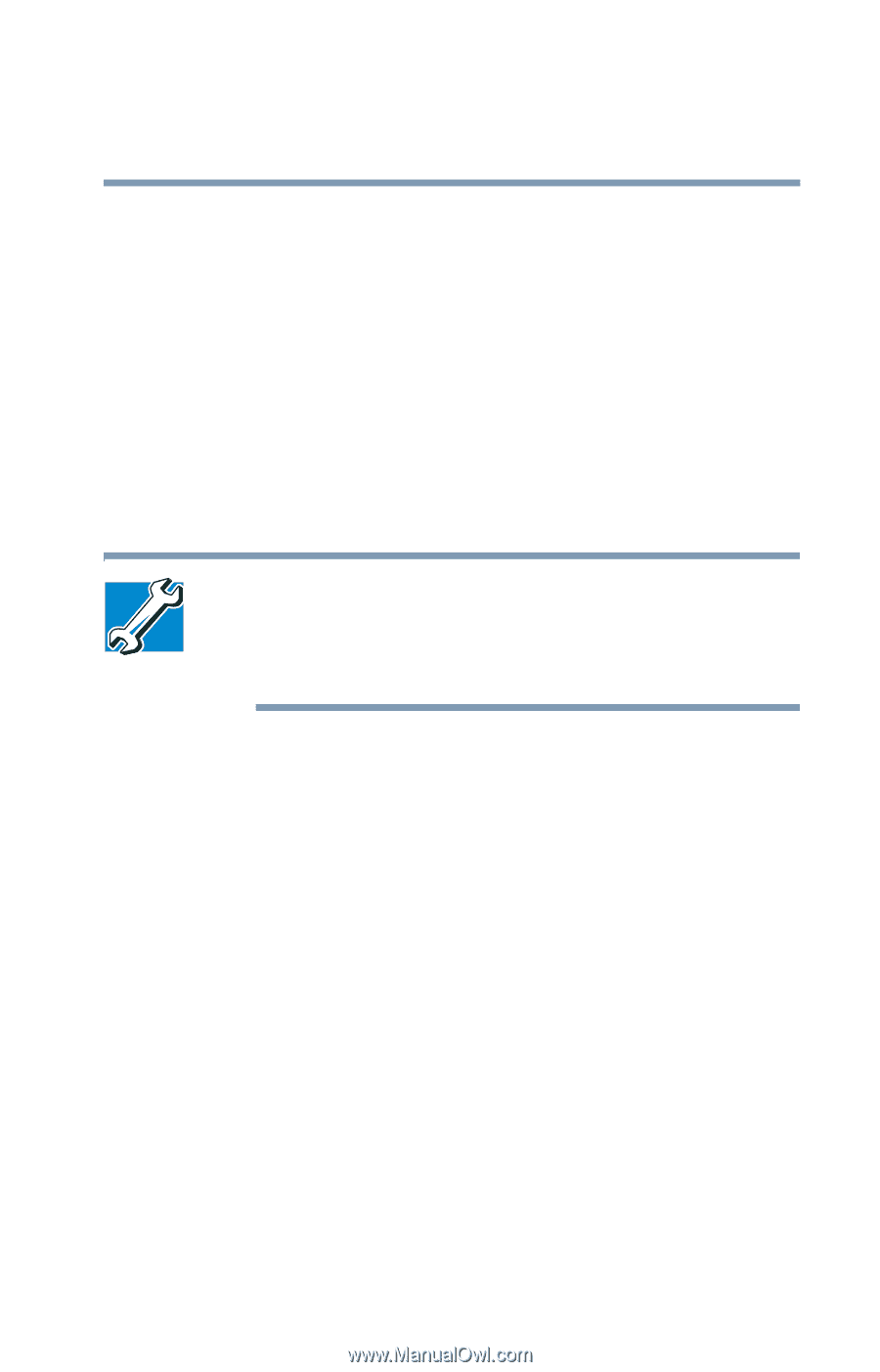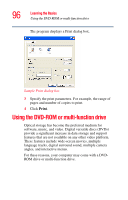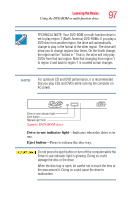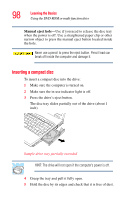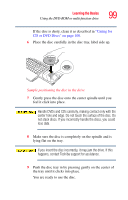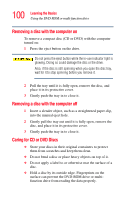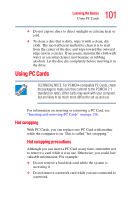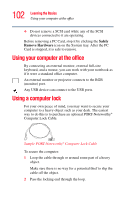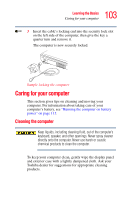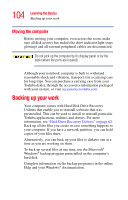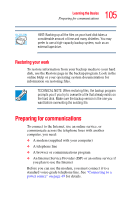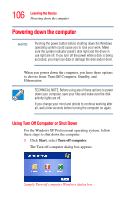Toshiba Tecra A2-S239 User Guide - Page 101
Using PC Cards, Hot swapping, Hot swapping precautions
 |
View all Toshiba Tecra A2-S239 manuals
Add to My Manuals
Save this manual to your list of manuals |
Page 101 highlights
101 Learning the Basics Using PC Cards ❖ Do not expose discs to direct sunlight or extreme heat or cold. ❖ To clean a disc that is dirty, wipe it with a clean, dry cloth. The most efficient method to clean it is to start from the center of the disc and wipe toward the outward edge (not in a circle). If necessary, moisten the cloth with water or a neutral cleaner (not benzine or rubbing alcohol). Let the disc dry completely before inserting it in the drive. Using PC Cards TECHNICAL NOTE: For PCMCIA-compatible PC Cards, check the package to make sure they conform to the PCMCIA 2.1 standard (or later). Other cards may work with your computer, but are likely to be much more difficult to set up and use. For information on inserting or removing a PC Card, see "Inserting and removing PC Cards" on page 156. Hot swapping With PC Cards, you can replace one PC Card with another while the computer is on. This is called "hot swapping." Hot swapping precautions Although you can insert a PC Card at any time, remember not to remove a card while it is in use. Otherwise, you could lose valuable information. For example: ❖ Do not remove a hard disk card while the system is accessing it. ❖ Do not remove a network card while you are connected to a network.