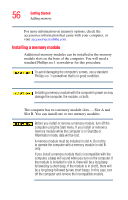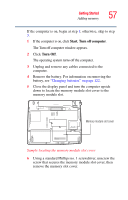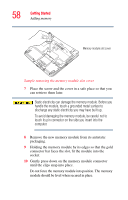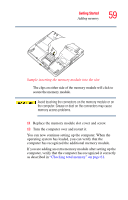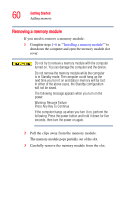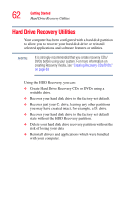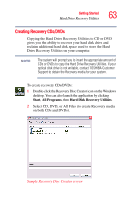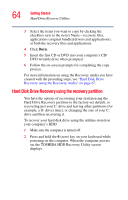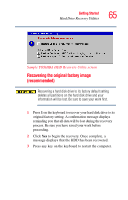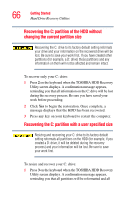Toshiba Tecra A2-S239 User Guide - Page 61
Checking total memory, Start, Control Panel, Performance and Maintenance, System, General
 |
View all Toshiba Tecra A2-S239 manuals
Add to My Manuals
Save this manual to your list of manuals |
Page 61 highlights
Getting Started Adding memory 61 Sample removing the memory module 4 Replace the memory module slot cover and screw. 5 Turn the computer over and restart it. Checking total memory When you add or remove a memory module, you can check that the computer has recognized the change. To do this: 1 Click Start, then click Control Panel. 2 Click Performance and Maintenance. 3 Click System. 4 The General tab view automatically appears and shows total memory. If the computer does not recognize the memory configuration, turn off the computer, remove the memory slot cover, and make sure the memory module is seated properly, as described in step 10 of "Adding memory" starting on page 55.
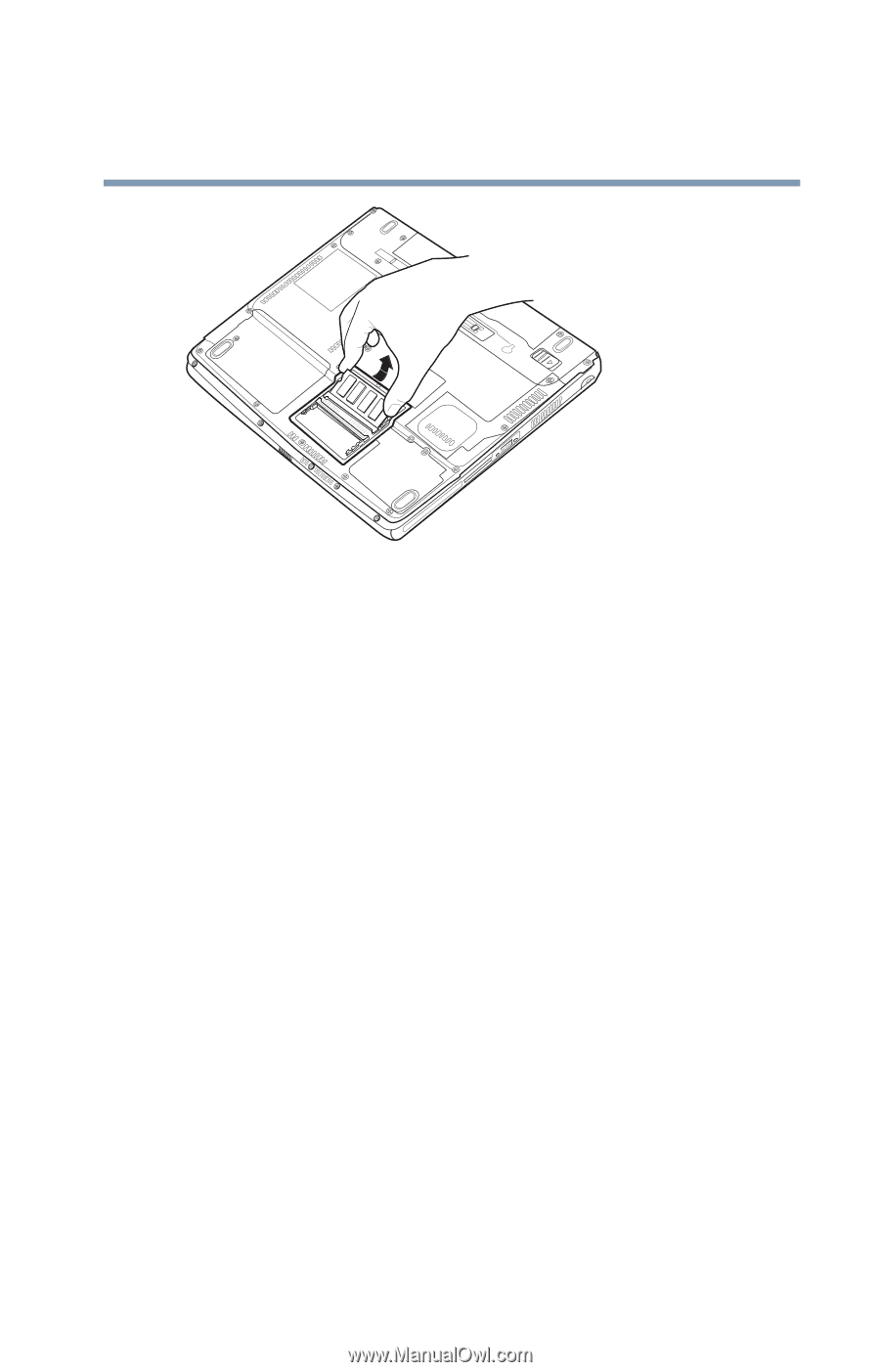
61
Getting Started
Adding memory
Sample removing the memory module
4
Replace the memory module slot cover and screw.
5
Turn the computer over and restart it.
Checking total memory
When you add or remove a memory module, you can check
that the computer has recognized the change. To do this:
1
Click
Start
, then click
Control Panel
.
2
Click
Performance and Maintenance
.
3
Click
System
.
4
The
General
tab view automatically appears and shows
total memory.
If the computer does not recognize the memory
configuration, turn off the computer, remove the memory slot
cover, and make sure the memory module is seated properly,
as described in step
10
of
“Adding memory”
starting on
page 55.