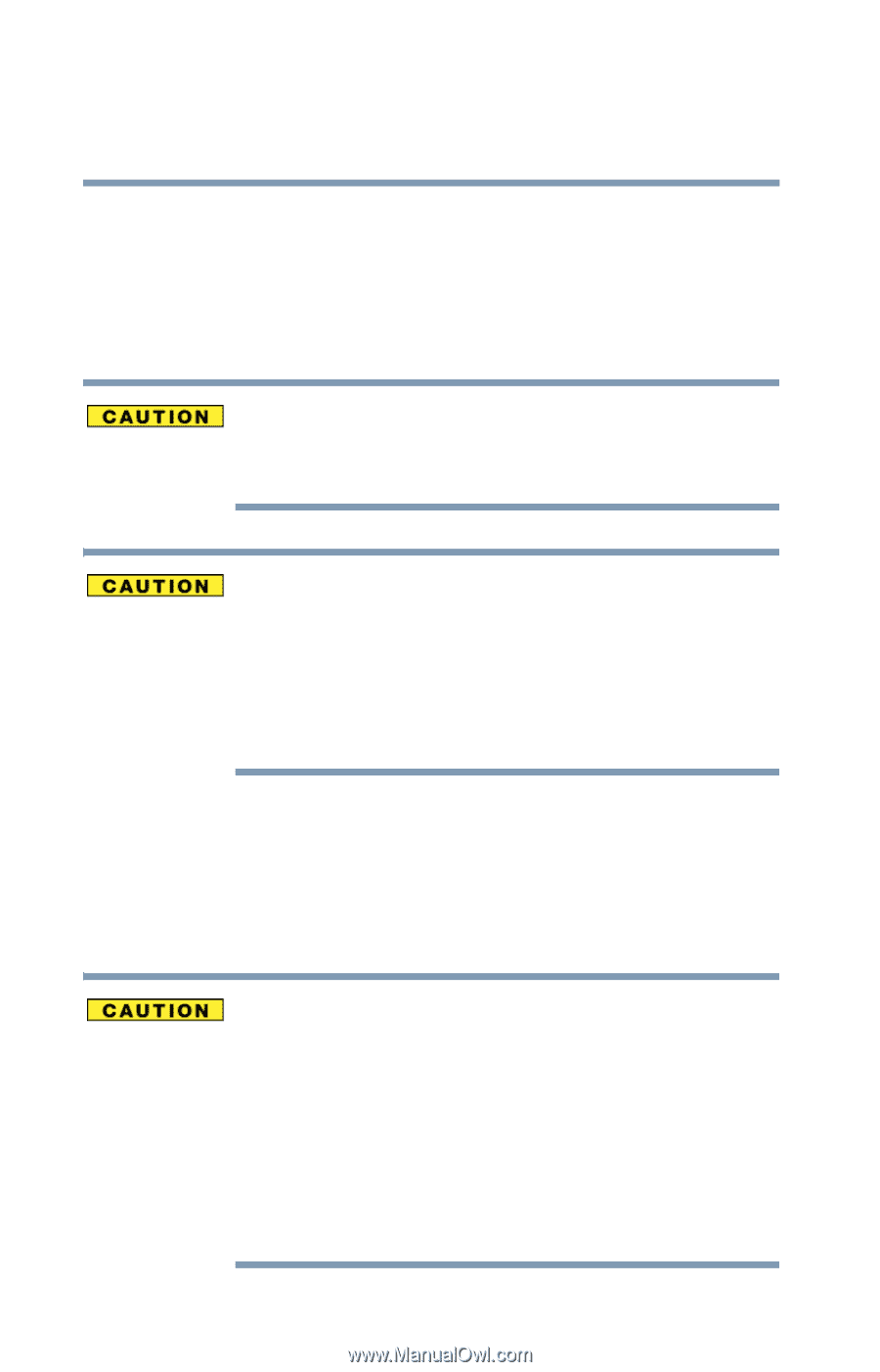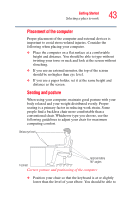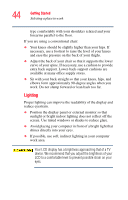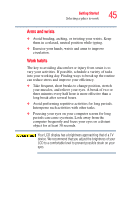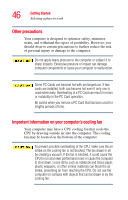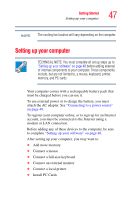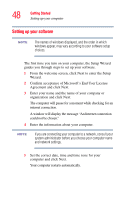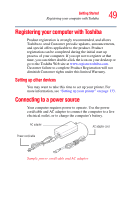Toshiba Tecra A2-S239 User Guide - Page 46
Other precautions, Important information on your computer’s cooling fan
 |
View all Toshiba Tecra A2-S239 manuals
Add to My Manuals
Save this manual to your list of manuals |
Page 46 highlights
46 Getting Started Selecting a place to work Other precautions Your computer is designed to optimize safety, minimize strain, and withstand the rigors of portability. However, you should observe certain precautions to further reduce the risk of personal injury or damage to the computer. Do not apply heavy pressure to the computer or subject it to sharp impacts. Excessive pressure or impact can damage computer components or cause your computer to malfunction. Some PC Cards can become hot with prolonged use. If two cards are installed, both can become hot even if only one is used extensively. Overheating of a PC Card can result in errors or instability in the PC Card operation. Be careful when you remove a PC Card that has been used for lengthy periods of time. Important information on your computer's cooling fan Your computer may have a CPU cooling fan that cools the CPU by drawing outside air into the computer. The cooling fan may be located on the bottom of the computer. To prevent possible overheating of the CPU, make sure the air intake on the cooling fan is not blocked. The fan draws in air by creating a vacuum. If the fan is blocked, it could cause the CPU to run at a lower performance level or cause the computer to shut down. Loose items such as notebook and tissue paper, plastic wrappers, or other similar materials can block the air intake, preventing air from reaching the CPU. Do not use the computer on surfaces with objects that can be drawn in by the cooling fan.