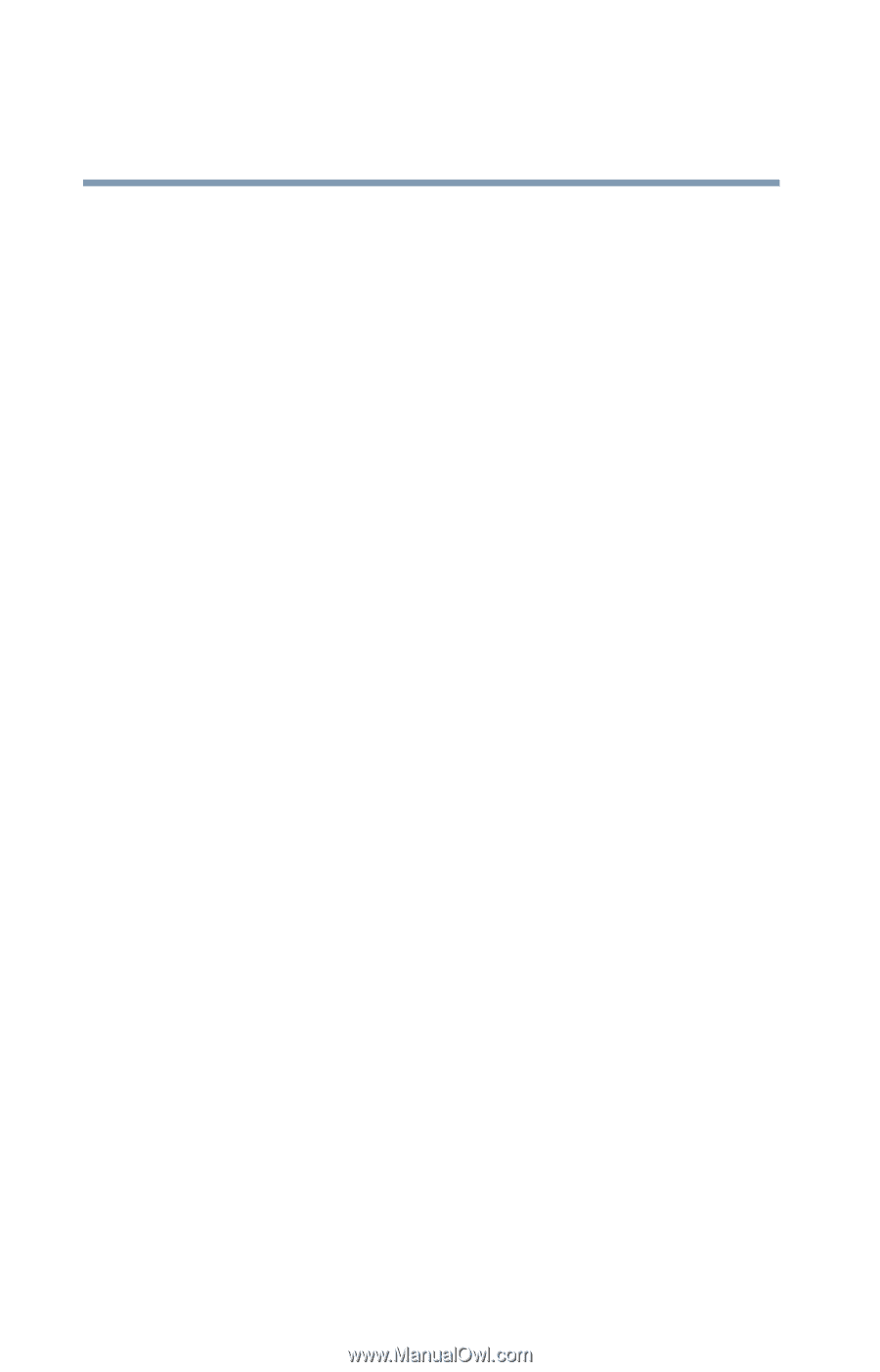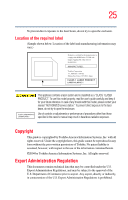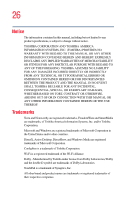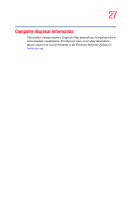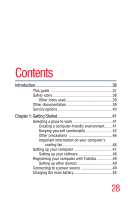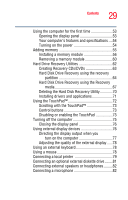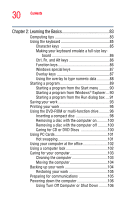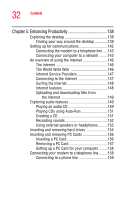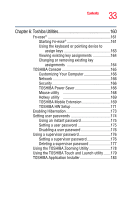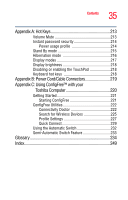Toshiba Tecra A2-S239 User Guide - Page 30
Learning the Basics, Using Turn Off Computer or Shut Down
 |
View all Toshiba Tecra A2-S239 manuals
Add to My Manuals
Save this manual to your list of manuals |
Page 30 highlights
30 Contents Chapter 2: Learning the Basics 83 Computing tips 83 Using the keyboard 85 Character keys 85 Making your keyboard emulate a full-size key- board 86 Ctrl, Fn, and Alt keys 86 Function keys 86 Windows special keys 87 Overlay keys 87 Using the overlay to type numeric data 88 Starting a program 89 Starting a program from the Start menu...........90 Starting a program from Windows® Explorer....90 Starting a program from the Run dialog box ....91 Saving your work 93 Printing your work 95 Using the DVD-ROM or multi-function drive...........96 Inserting a compact disc 98 Removing a disc with the computer on...........100 Removing a disc with the computer off ..........100 Caring for CD or DVD Discs 100 Using PC Cards 101 Hot swapping 101 Using your computer at the office 102 Using a computer lock 102 Caring for your computer 103 Cleaning the computer 103 Moving the computer 104 Backing up your work 104 Restoring your work 105 Preparing for communications 105 Powering down the computer 106 Using Turn Off Computer or Shut Down .........106