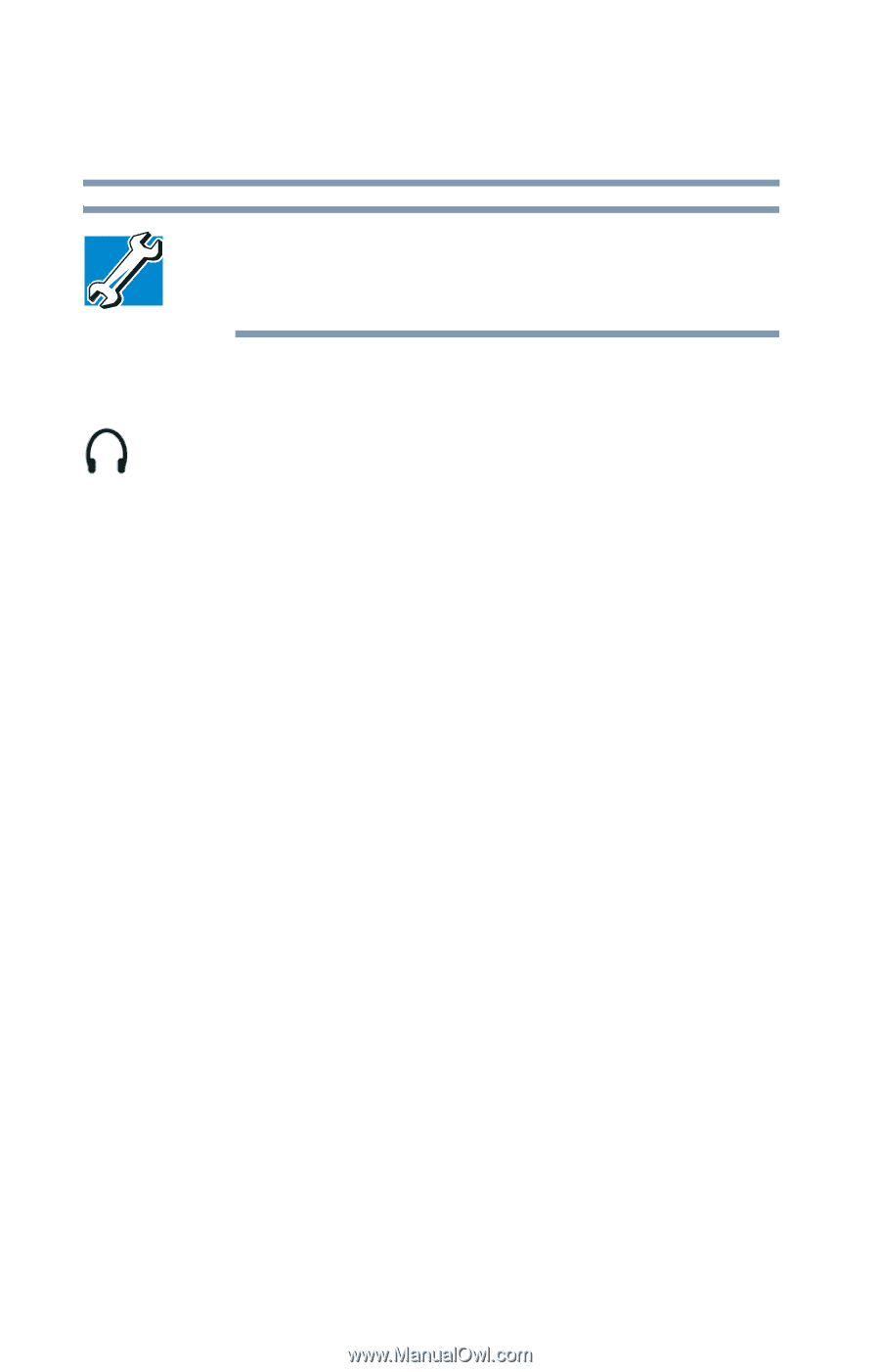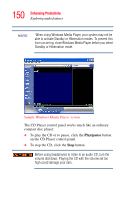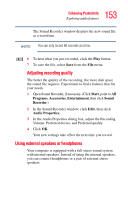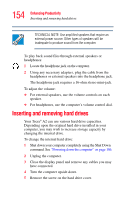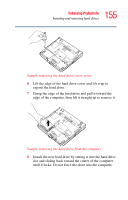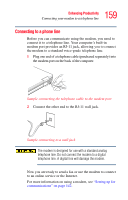Toshiba Tecra A2-S239 User Guide - Page 154
Inserting and removing hard drives
 |
View all Toshiba Tecra A2-S239 manuals
Add to My Manuals
Save this manual to your list of manuals |
Page 154 highlights
154 Enhancing Productivity Inserting and removing hard drives TECHNICAL NOTE: Use amplified speakers that require an external power source. Other types of speakers will be inadequate to produce sound from the computer. To play back sound files through external speakers or headphones: 1 Locate the headphone jack on the computer. 2 Using any necessary adapters, plug the cable from the headphones or external speakers into the headphone jack. The headphone jack requires a 16-ohm stereo mini-jack. To adjust the volume: ❖ For external speakers, use the volume controls on each speaker. ❖ For headphones, use the computer's volume control dial. Inserting and removing hard drives Your Tecra® A2 can use various hard drive capacities. Depending upon the original hard drive installed in your computer, you may wish to increase storage capacity by changing the internal drive. To change the internal hard drive: 1 Shut down your computer completely using the Shut Down command. See "Powering down the computer" on page 106. 2 Unplug the computer. 3 Close the display panel and remove any cables you may have connected. 4 Turn the computer upside down. 5 Remove the screw on the hard drive cover.