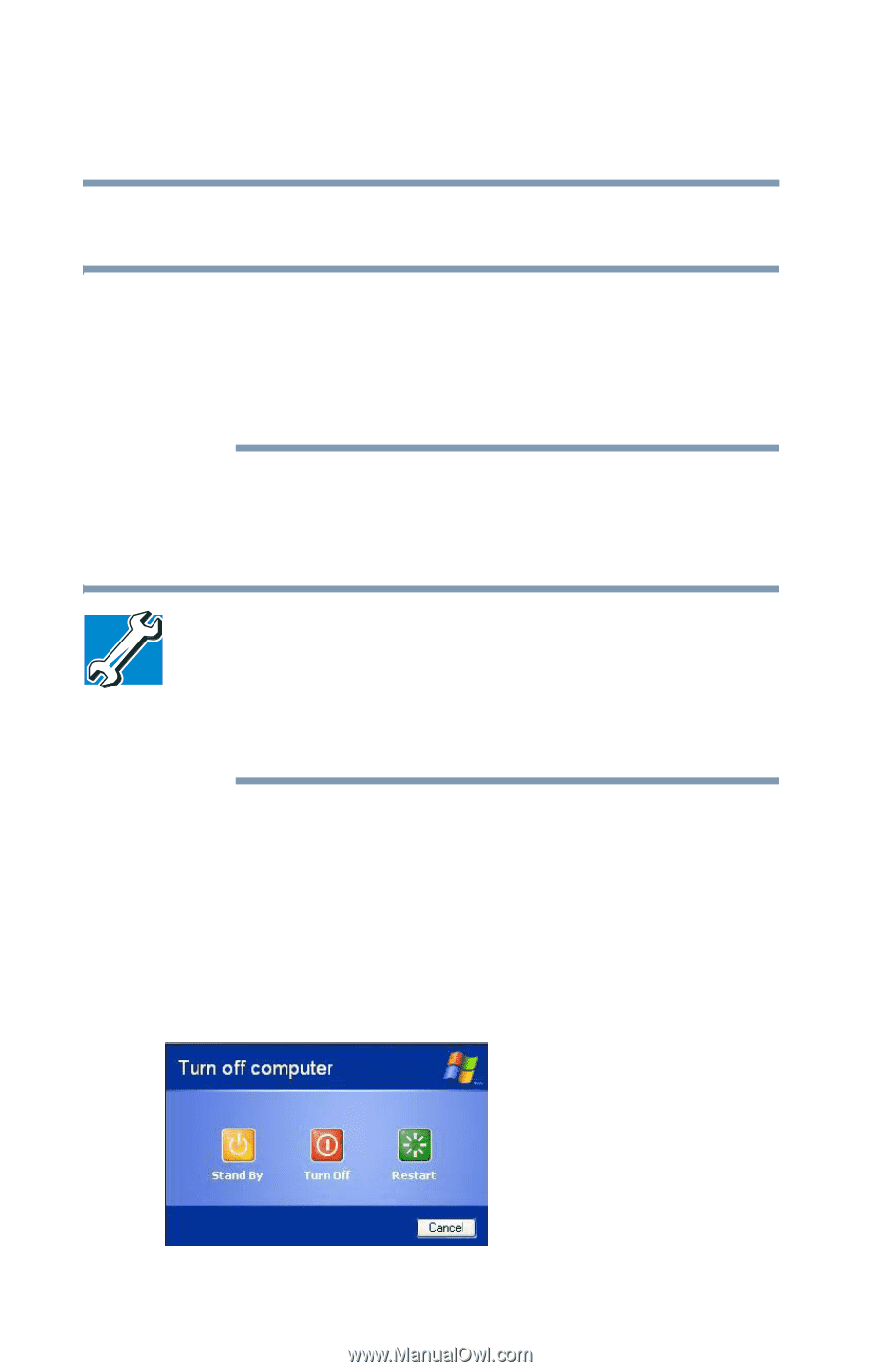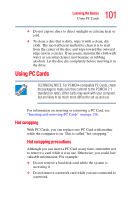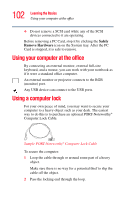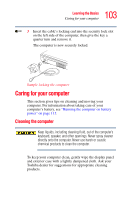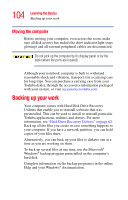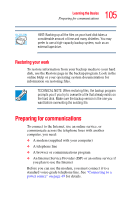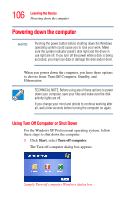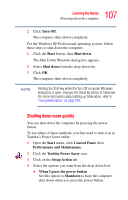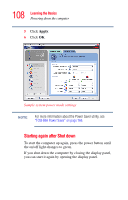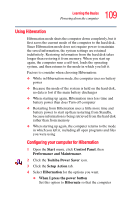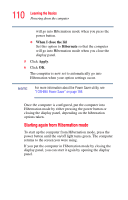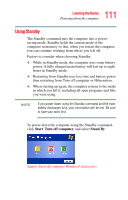Toshiba Tecra A2-S239 User Guide - Page 106
Powering down the computer, Using Turn Off Computer or Shut Down
 |
View all Toshiba Tecra A2-S239 manuals
Add to My Manuals
Save this manual to your list of manuals |
Page 106 highlights
106 Learning the Basics Powering down the computer Powering down the computer NOTE Pushing the power button before shutting down the Windows operating system could cause you to lose your work. Make sure the system indicator panel's disk light and the drive-in use light are off. If you turn off the power while a disk is being accessed, you may lose data or damage the disk and/or drive. When you power down the computer, you have three options to choose from: Turn Off Computer, Standby, and Hibernation. TECHNICAL NOTE: Before using any of these options to power down your computer, save your files and make sure the disk activity lights are off. If you change your mind and decide to continue working after all, wait a few seconds before turning the computer on again. Using Turn Off Computer or Shut Down For the Windows XP Professional operating system, follow these steps to shut down the computer: 1 Click Start, select Turn off computer. The Turn off computer dialog box appears. Sample Turn off computer Windows dialog box