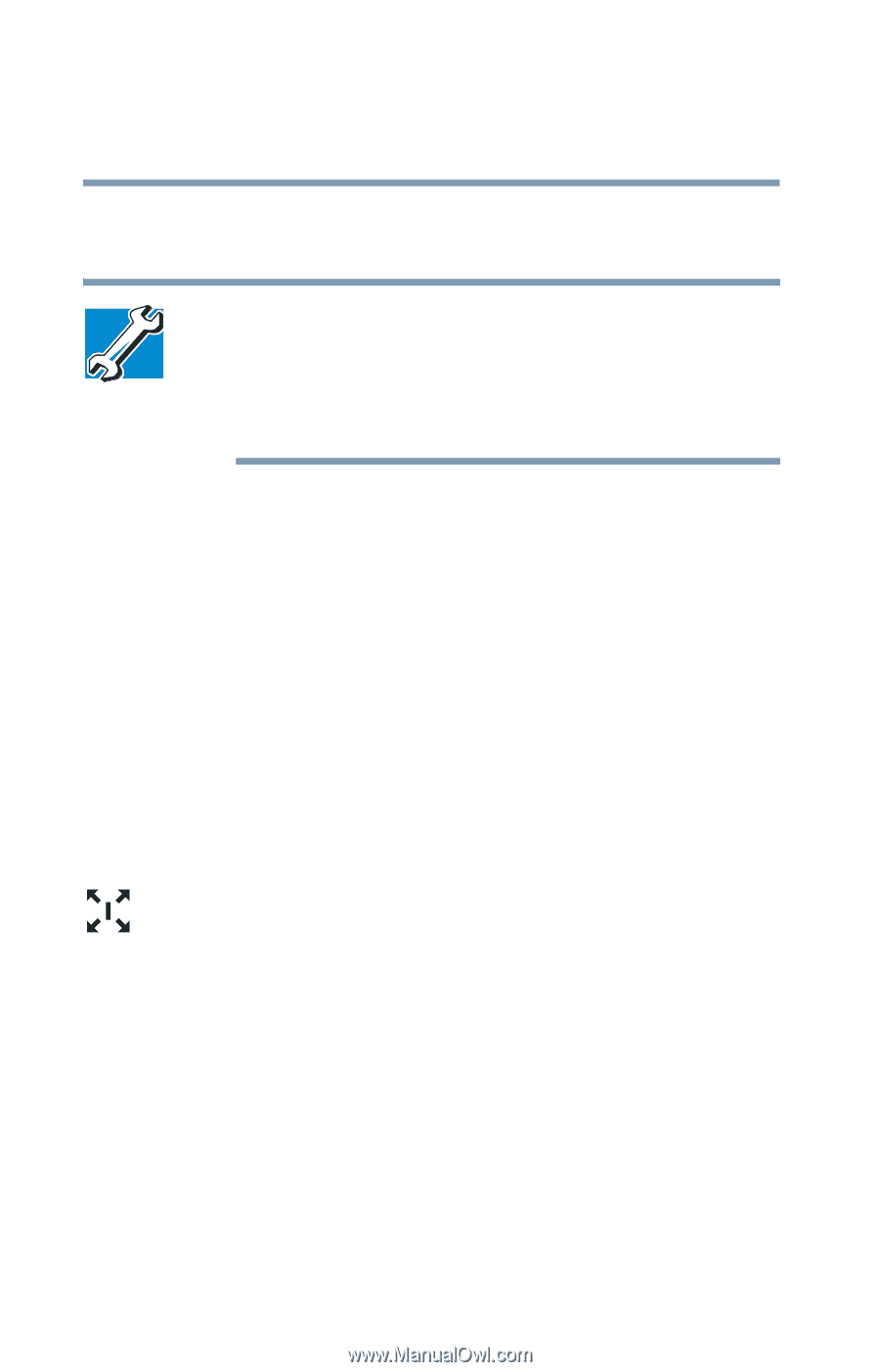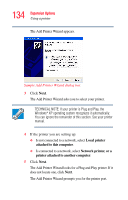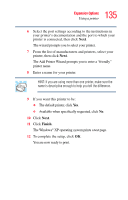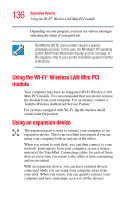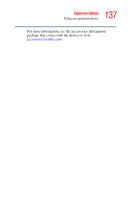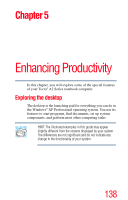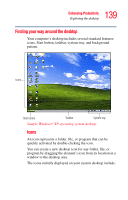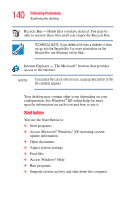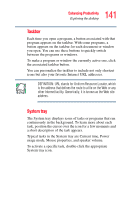Toshiba Tecra A2-S239 User Guide - Page 136
Using the Wi-Fi® Wireless LAN Mini PCI module, Using an expansion device
 |
View all Toshiba Tecra A2-S239 manuals
Add to My Manuals
Save this manual to your list of manuals |
Page 136 highlights
136 Expansion Options Using the Wi-Fi® Wireless LAN Mini PCI module Depending on your program, you may see various messages indicating the status of your print job. TECHNICAL NOTE: Some printers require a specific installation process. In this case, the Windows® XP operating system Add Printer Wizard will display an error message. If this happens, refer to your printer installation guide for further instructions. Using the Wi-Fi® Wireless LAN Mini PCI module Your computer may have an integrated Wi-Fi Wireless LAN Mini PCI module. It is recommended that you do not remove the module from your computer. For assistance, contact a Toshiba Wireless Authorized Service Partner. For systems equipped with Wi-Fi, flip the wireless on/off switch to the On position. Using an expansion device The expansion port is used to connect your computer to an expansion device. This is an excellent investment if you are using your computer both in and out of the office. When you return to your desk, you can then connect to your network, print reports from your computer, or use a mouse instead of the TouchPad. Connecting cables for each of these devices every time you return to the office is time-consuming and inconvenient. With an expansion device, you can leave external devices connected while you are using your computer away from your desk. When you return, you can quickly connect your computer and have immediate access to all the devices.