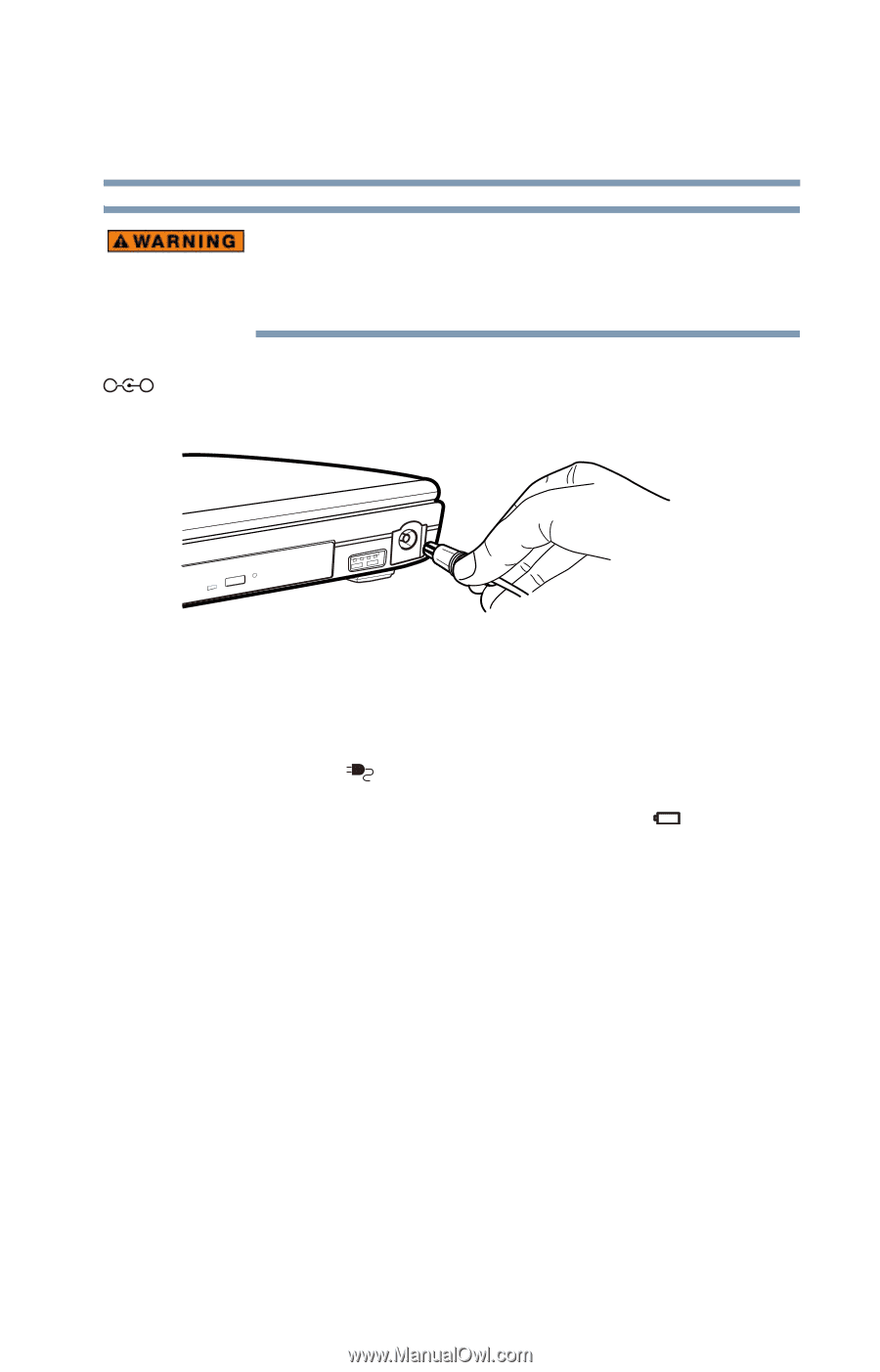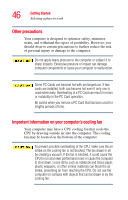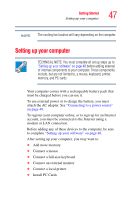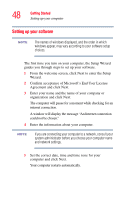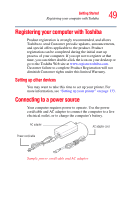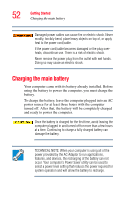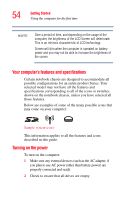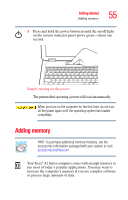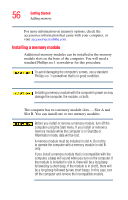Toshiba Tecra A2-S239 User Guide - Page 51
Wash hands after handling, If Something Goes Wrong on,
 |
View all Toshiba Tecra A2-S239 manuals
Add to My Manuals
Save this manual to your list of manuals |
Page 51 highlights
Getting Started Connecting to a power source 51 Handling the cord on this product will expose you to lead, a chemical known to the State of California to cause birth defects or other reproductive harm. Wash hands after handling. _ + 2 Plug the AC adapter cord into the DC-IN on the right side of the computer. Sample connecting the AC adapter cord to the computer 3 Connect the power cord/cable to a live electrical outlet. If the electrical outlet is live, the system indicator panel's AC power light ( ) glows green. If the main battery is present, the battery light glows: ❖ Amber while the battery is charging ❖ Green when the battery is fully charged If the battery light flashes amber during charging, either the battery pack is malfunctioning, or it is not receiving input from the AC power supply. Disconnect the AC cable and remove the battery pack. See "If Something Goes Wrong" on page 185 for troubleshooting information.