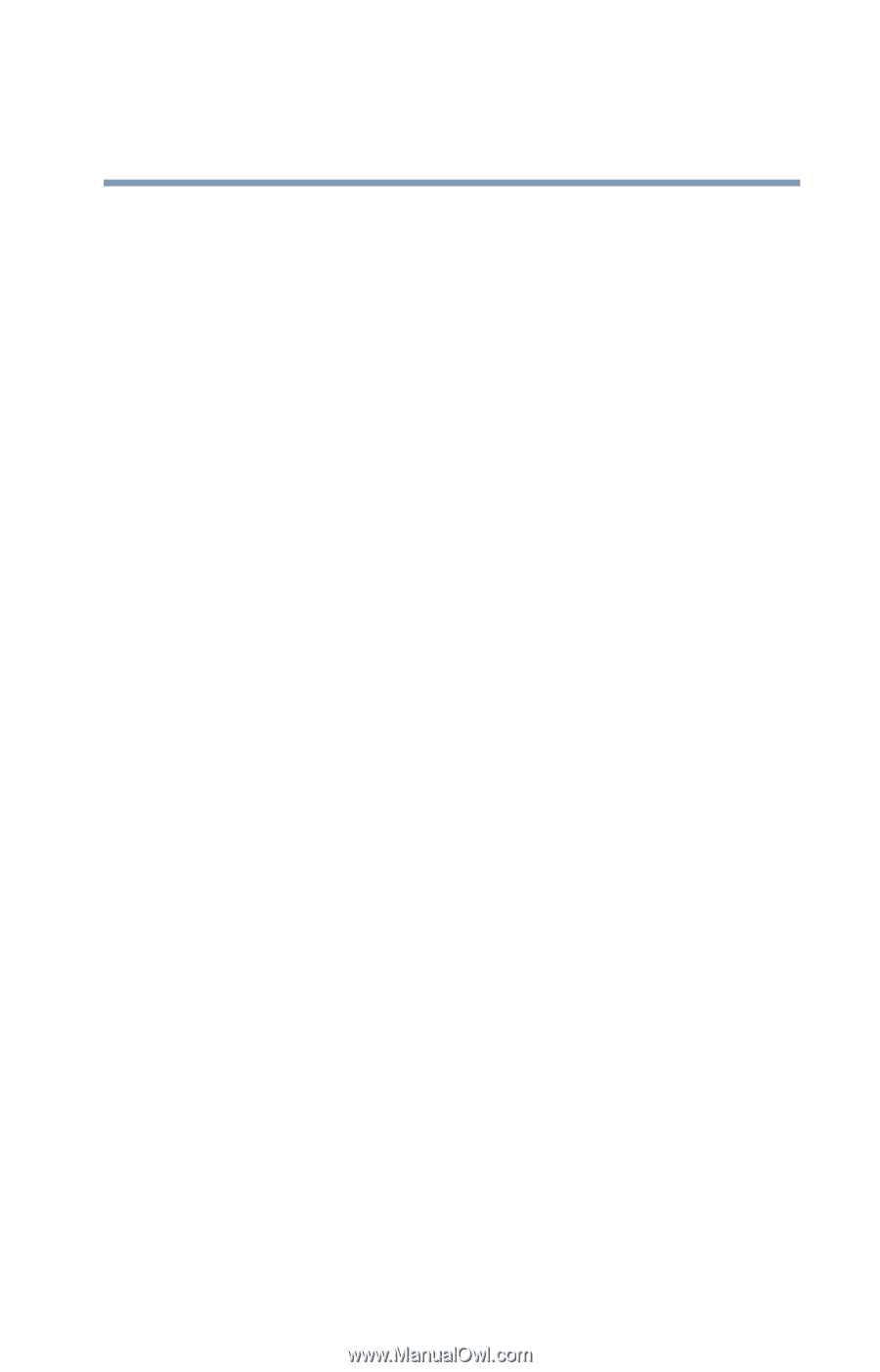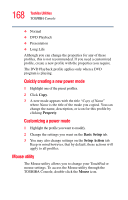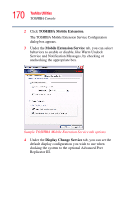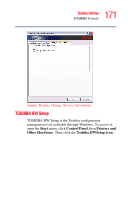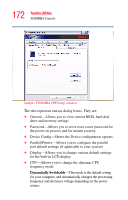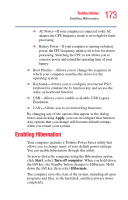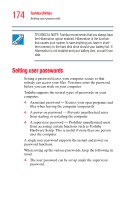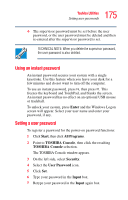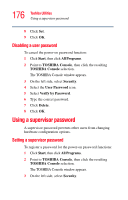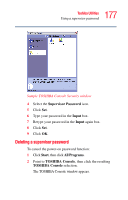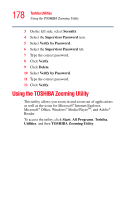Toshiba Tecra A2-S239 User Guide - Page 173
Enabling Hibernation
 |
View all Toshiba Tecra A2-S239 manuals
Add to My Manuals
Save this manual to your list of manuals |
Page 173 highlights
173 Toshiba Utilities Enabling Hibernation ❖ AC Power-If your computer is connected to the AC adapter, the CPU frequency mode is set to high for faster processing. ❖ Battery Power-If your computer is running on battery power, the CPU frequency mode is set to low for slower processing. Switching the CPU to low allows you to conserve power and extend the operating time of your battery. ❖ Boot Priority-Allows you to change the sequence in which your computer searches the drives for the operating system ❖ Keyboard-Allows you to configure an external PS/2 keyboard to emulate the Fn function key and access the wake-on keyboard function ❖ USB-Allows you to enable or disable USB Legacy Emulation. ❖ LAN-Allows you to set networking functions By changing any of the options that appear in the dialog boxes and clicking Apply, you can reconfigure that function. Any options that you change will become default settings when you restart your system. Enabling Hibernation Your computer includes a Toshiba Power Saver utility that allows you to change many of your default power settings. You can enable hibernation through this utility. To power down the computer using the Hibernation option, click Start, select Turn off computer. When you hold down the Shift key, the Standby button changes to Hibernate. Hold down the Shift key, then select Hibernate. The computer saves the state of the system, including all open programs and files, to the hard disk, and then powers down completely.