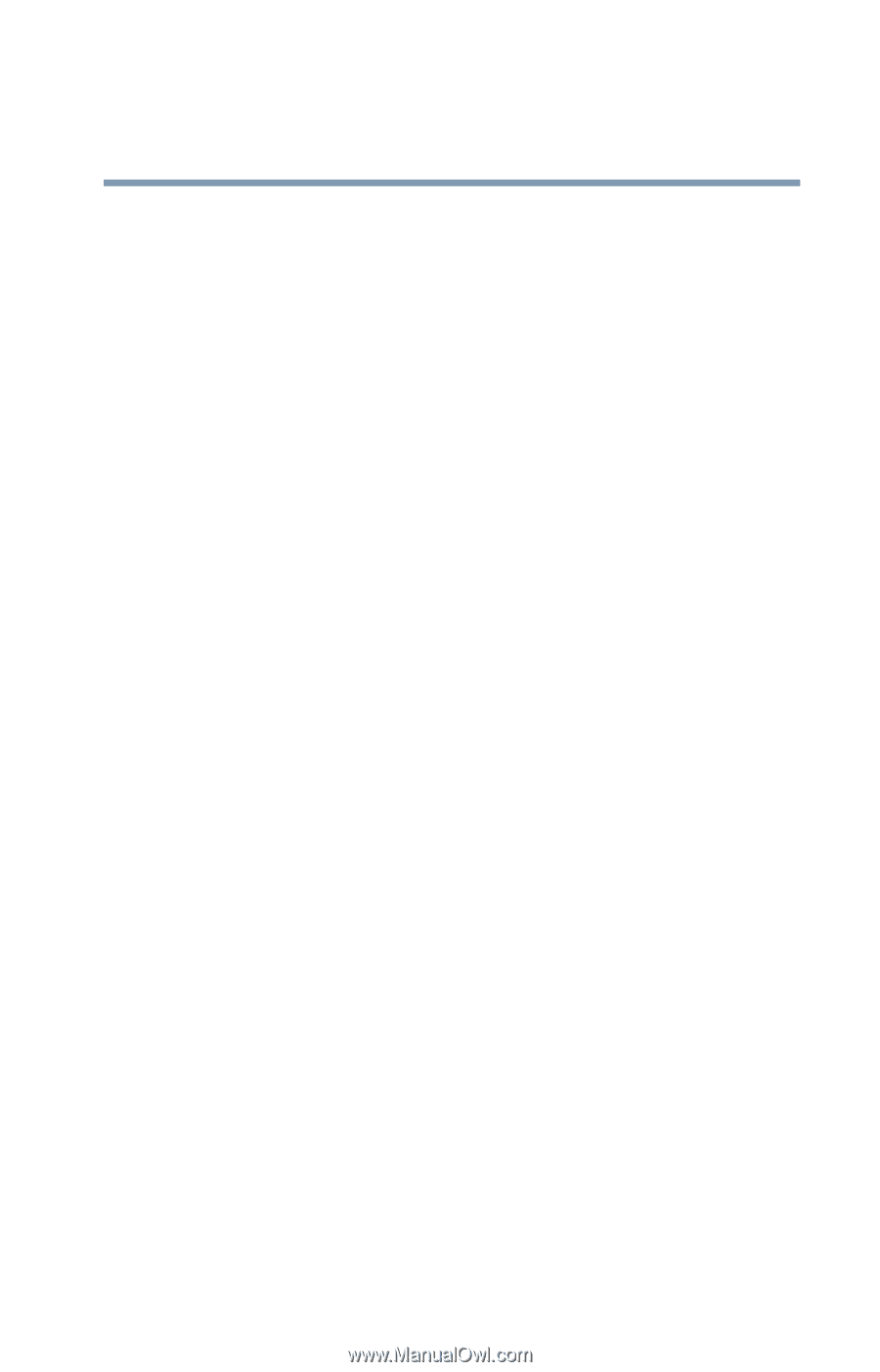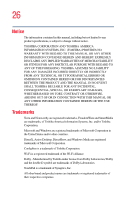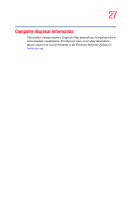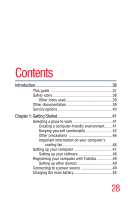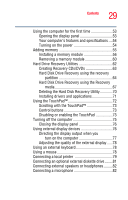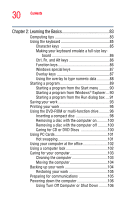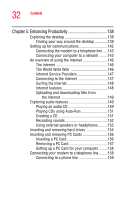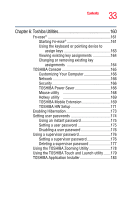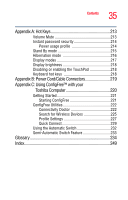Toshiba Tecra A2-S239 User Guide - Page 31
Mobile Computing, Expansion Options, Power profiles in Windows XP
 |
View all Toshiba Tecra A2-S239 manuals
Add to My Manuals
Save this manual to your list of manuals |
Page 31 highlights
31 Contents Using Hibernation 109 Using Standby 111 Toshiba's online resources 113 Chapter 3: Mobile Computing 114 Toshiba's energy-saver design 114 Running the computer on battery power 115 Battery Notice 115 Charging the batteries 116 Charging the main battery 117 Charging the RTC battery 117 Monitoring battery power 119 What to do when the battery alarm sounds ....121 Changing batteries 122 Taking care of your battery 124 Safety precautions 124 Maximizing battery life 125 Disposing of used batteries 127 Conserving power 128 Power profiles in Windows XP 129 Using a hot key to set the power profile..........129 Additional options for power 130 Chapter 4: Expansion Options 131 Devices for office computing 131 Using an external keyboard 132 Using a mouse 132 Connecting a USB mouse 132 Using a printer 132 Setting up your printer 133 Using the Wi-Fi® Wireless LAN Mini PCI module ..136 Using an expansion device 136