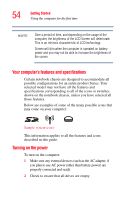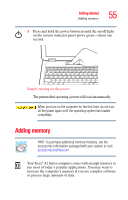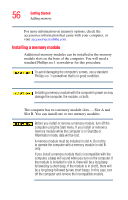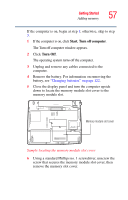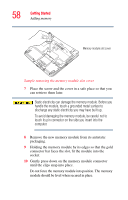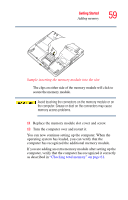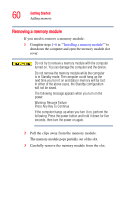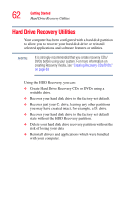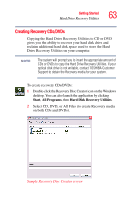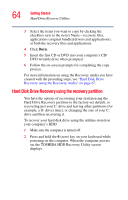Toshiba Tecra A2-S239 User Guide - Page 59
Sample inserting the memory module into the slot
 |
View all Toshiba Tecra A2-S239 manuals
Add to My Manuals
Save this manual to your list of manuals |
Page 59 highlights
Getting Started Adding memory 59 Sample inserting the memory module into the slot The clips on either side of the memory module will click to secure the memory module. Avoid touching the connectors on the memory module or on the computer. Grease or dust on the connectors may cause memory access problems. 11 Replace the memory module slot cover and screw. 12 Turn the computer over and restart it. You can now continue setting up the computer. When the operating system has loaded, you can verify that the computer has recognized the additional memory module. If you are adding an extra memory module after setting up the computer, verify that the computer has recognized it correctly as described in "Checking total memory" on page 61.
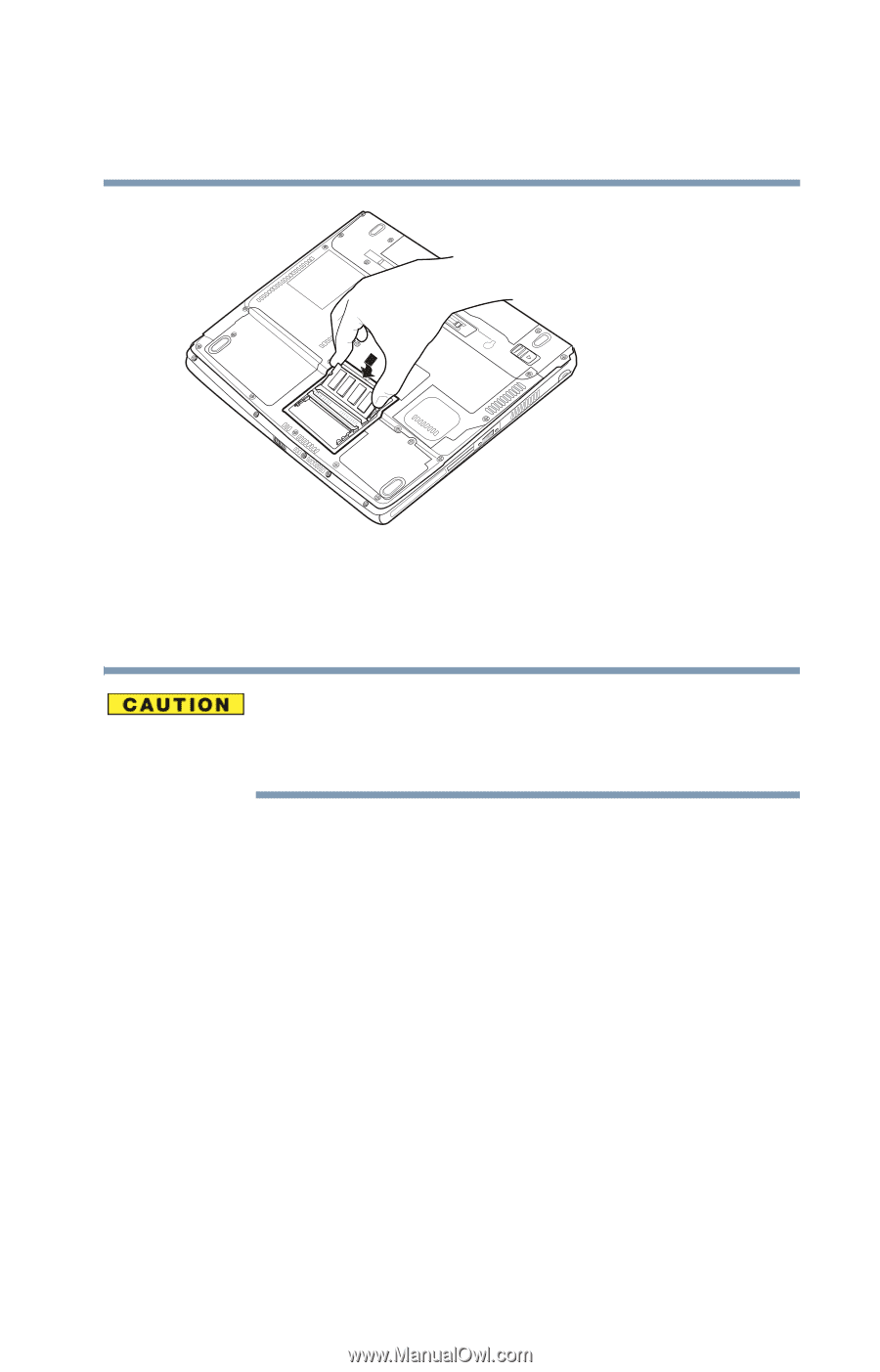
59
Getting Started
Adding memory
Sample inserting the memory module into the slot
The clips on either side of the memory module will click to
secure the memory module.
Avoid touching the connectors on the memory module or on
the computer. Grease or dust on the connectors may cause
memory access problems.
11
Replace the memory module slot cover and screw.
12
Turn the computer over and restart it.
You can now continue setting up the computer. When the
operating system has loaded, you can verify that the
computer has recognized the additional memory module.
If you are adding an extra memory module after setting up the
computer, verify that the computer has recognized it correctly
as described in
“Checking total memory” on page 61
.