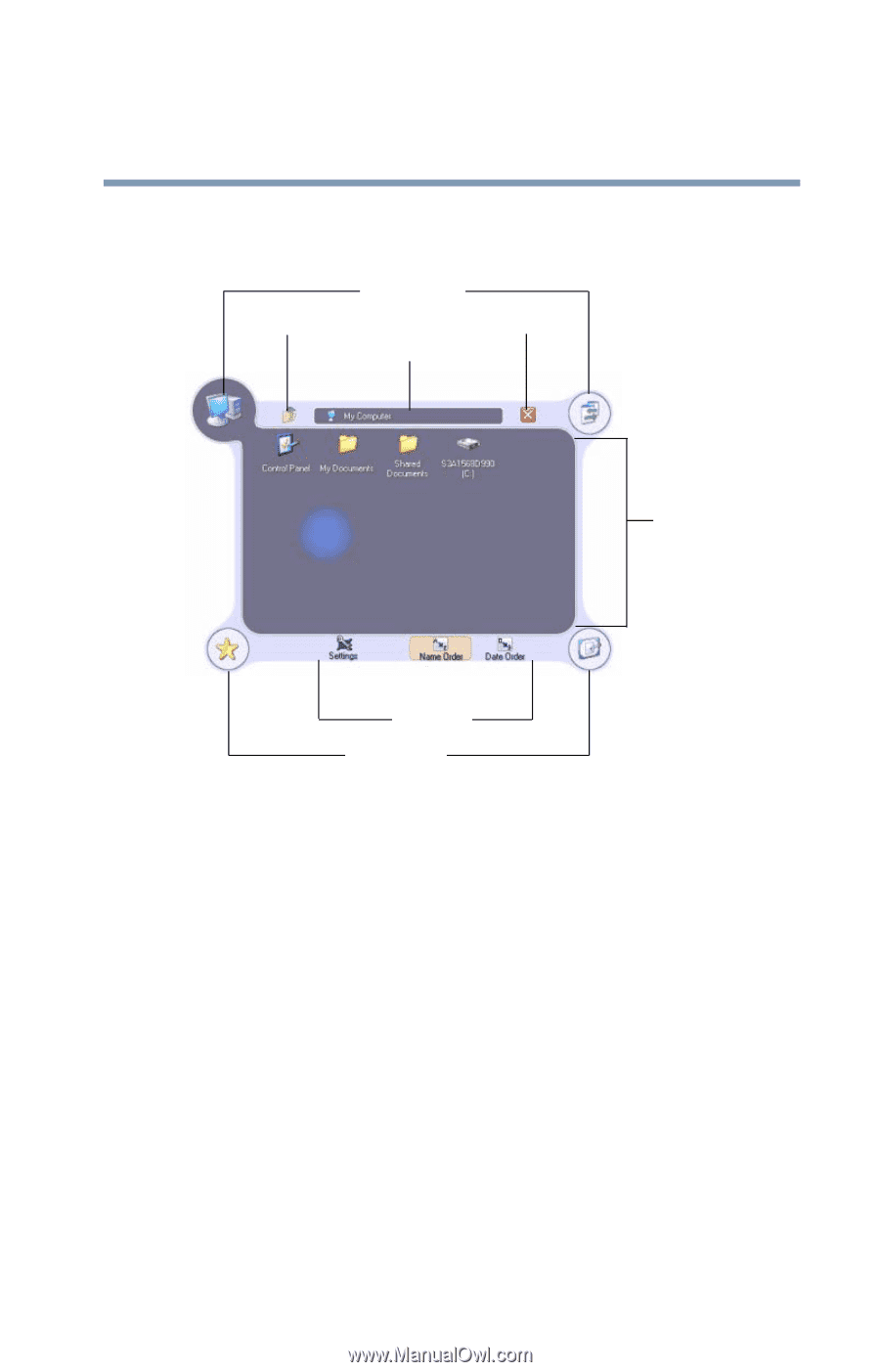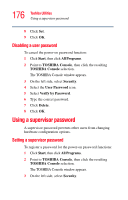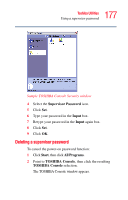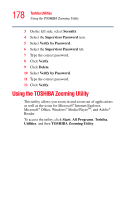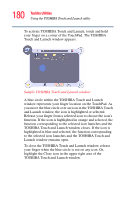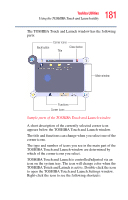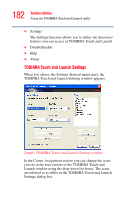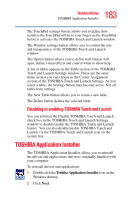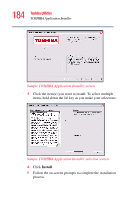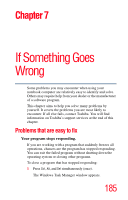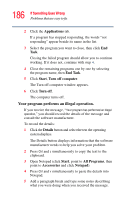Toshiba Tecra A2-S239 User Guide - Page 181
TOSHIBA Touch and Launch is controlled/adjusted via an
 |
View all Toshiba Tecra A2-S239 manuals
Add to My Manuals
Save this manual to your list of manuals |
Page 181 highlights
181 Toshiba Utilities Using the TOSHIBA Touch and Launch utility The TOSHIBA Touch and Launch window has the following parts: Back button Corner icons Close button Title Main window Functions Corner icons Sample parts of the TOSHIBA Touch and Launch window A short description of the currently selected corner icon appears below the TOSHIBA Touch and Launch window. The title and functions can change when you select one of the corner icons. The type and number of icons you see in the main part of the TOSHIBA Touch and Launch window are determined by which of the corner icons you select. TOSHIBA Touch and Launch is controlled/adjusted via an icon on the system tray. The icon will change color when the TOSHIBA Touch and Launch is active. Double-click the icon to open the TOSHIBA Touch and Launch Settings window. Right-click the icon to see the following shortcuts: