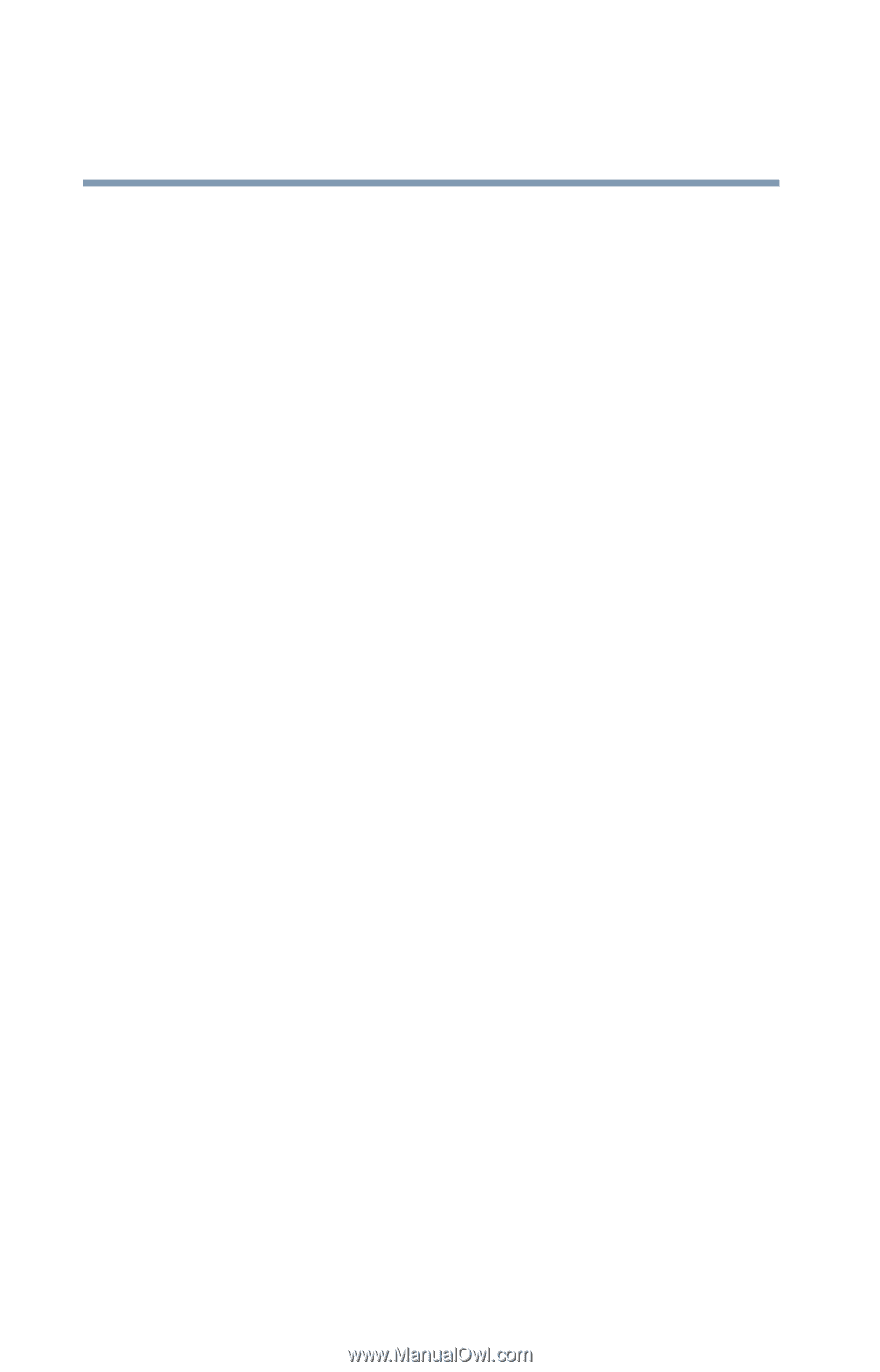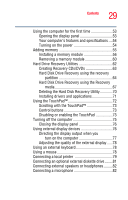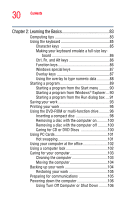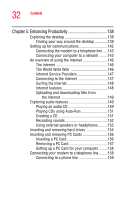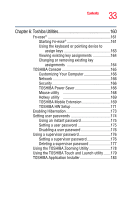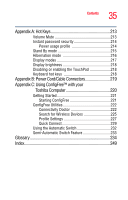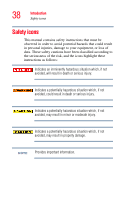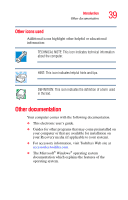Toshiba Tecra A2-S239 User Guide - Page 34
If Something Goes Wrong, Other Toshiba Internet Web sites
 |
View all Toshiba Tecra A2-S239 manuals
Add to My Manuals
Save this manual to your list of manuals |
Page 34 highlights
34 Contents Chapter 7: If Something Goes Wrong 185 Problems that are easy to fix 185 Problems when you turn on the computer............187 The Windows® operating system is not working...188 Using Startup options to fix problems 189 Internet problems 190 The Windows® XP operating system can help you 190 Resolving a hardware conflict 191 A plan of action 191 Resolving hardware conflicts on your own .....192 Fixing a problem with Device Manager ...........193 Memory problems 195 Power and the batteries 195 Keyboard problems 197 Display problems 197 Disk drive problems 200 DVD-ROM or multi-function drive problems...202 Sound system problems 203 PC Card problems 203 Printer problems 206 Modem problems 207 Develop good computing habits 208 If you need further assistance 209 Before you call 209 Contacting Toshiba 210 Other Toshiba Internet Web sites 211 Toshiba's worldwide offices 211