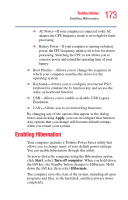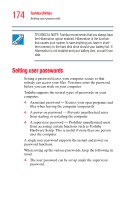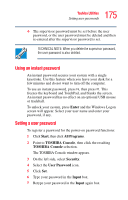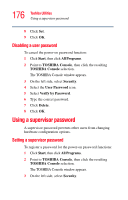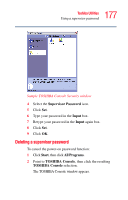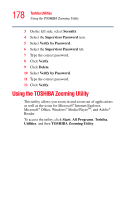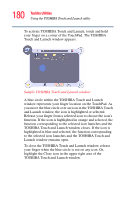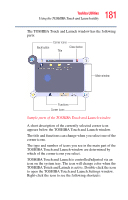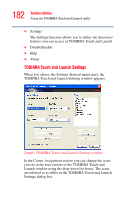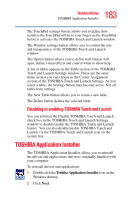Toshiba Tecra A2-S239 User Guide - Page 178
Using the TOSHIBA Zooming Utility
 |
View all Toshiba Tecra A2-S239 manuals
Add to My Manuals
Save this manual to your list of manuals |
Page 178 highlights
178 Toshiba Utilities Using the TOSHIBA Zooming Utility 3 On the left side, select Security. 4 Select the Supervisor Password icon. 5 Select Verify by Password. 6 Select the Supervisor Password tab. 7 Type the correct password. 8 Click Verify. 9 Click Delete. 10 Select Verify by Password. 11 Type the correct password. 12 Click Verify. Using the TOSHIBA Zooming Utility This utility allows you zoom in and zoom out of applications as well as the icons for Microsoft® Internet Explorer, Microsoft® Office, Windows® Media PlayerTM, and Adobe® Reader. To access the utility, click Start, All Programs, Toshiba, Utilities, and then TOSHIBA Zooming Utility.

178
Toshiba Utilities
Using the TOSHIBA Zooming Utility
3
On the left side, select
Security
.
4
Select the
Supervisor Password
icon.
5
Select
Verify by Password
.
6
Select the
Supervisor Password
tab.
7
Type the correct password.
8
Click
Verify
.
9
Click
Delete
.
10
Select
Verify by Password
.
11
Type the correct password.
12
Click
Verify
.
Using the TOSHIBA Zooming Utility
This utility allows you zoom in and zoom out of applications
as well as the icons for Microsoft
®
Internet Explorer,
Microsoft
®
Office, Windows
®
Media Player
TM
, and Adobe
®
Reader.
To access the utility, click
Start
,
All Programs
,
Toshiba
,
Utilities
, and then
TOSHIBA Zooming Utility
.