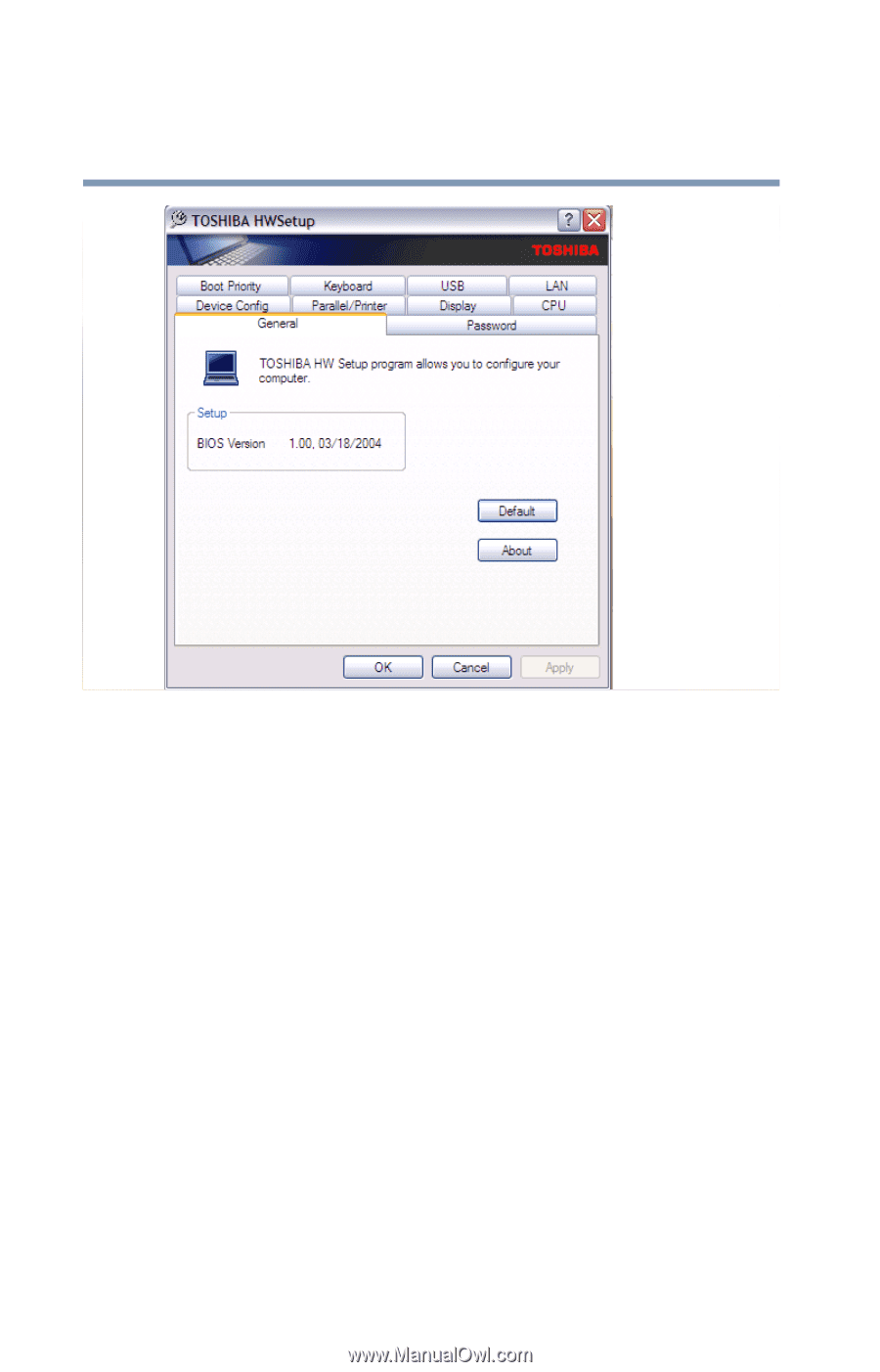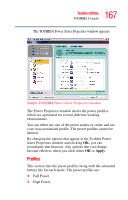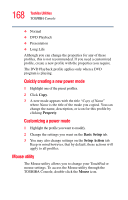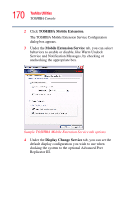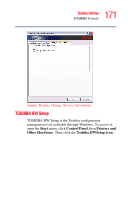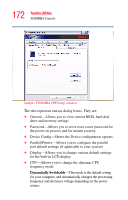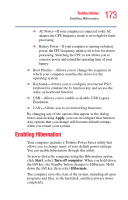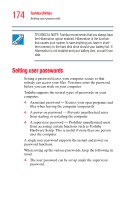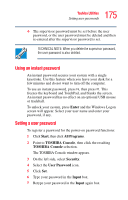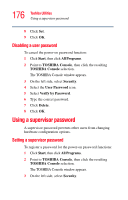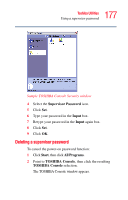Toshiba Tecra A2-S239 User Guide - Page 172
Dynamically Switchable, Sample TOSHIBA HWSetup window
 |
View all Toshiba Tecra A2-S239 manuals
Add to My Manuals
Save this manual to your list of manuals |
Page 172 highlights
172 Toshiba Utilities TOSHIBA Console Sample TOSHIBA HWSetup window The tabs represent various dialog boxes. They are: ❖ General-Allows you to view current BIOS, hard disk drive and memory settings ❖ Password-Allows you to set or reset a user password for the power-on process and for instant security. ❖ Device Config-Shows the Device configuration options. ❖ Parallel/Printer-Allows you to configure the parallel port default settings (if applicable to your system) ❖ Display-Allows you to change various default settings for the built-in LCD display ❖ CPU-Allows you to change the dynamic CPU frequency mode Dynamically Switchable-This mode is the default setting for your computer, and automatically changes the processing frequency and decreases voltage depending on the power source: