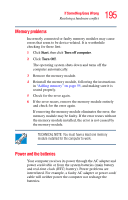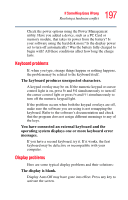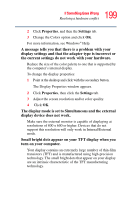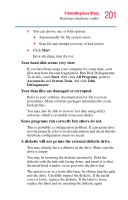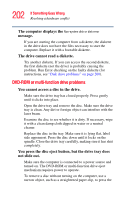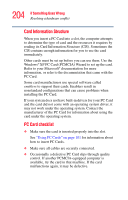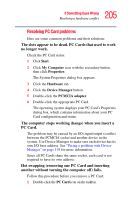Toshiba Tecra A2-S239 User Guide - Page 200
Disk drive problems, You are having trouble accessing a disk, or one or more
 |
View all Toshiba Tecra A2-S239 manuals
Add to My Manuals
Save this manual to your list of manuals |
Page 200 highlights
200 If Something Goes Wrong Resolving a hardware conflict NOTE Over a period of time, and depending on the usage of the computer, the brightness of the LCD Screen will deteriorate. This is an intrinsic characteristic of LCD technology. Screen will dim when the computer is operated on battery power and you may not be able to increase the brightness of the screen. Disk drive problems Problems with the hard disk or with a diskette drive usually show up as an inability to access the disk or as sector errors. Sometimes a disk problem may cause one or more files to appear to have garbage in them. Typical disk problems are: You are having trouble accessing a disk, or one or more files appear to be missing. Make sure you are identifying the drive by its correct name (A: or C:). Error-checking Run Error-checking, which analyzes the directories, files, and File Allocation Table (FAT) on the disk and repairs any damage it finds: To run Error-checking: 1 Click Start, then click My Computer. 2 Right-click the drive you want to check and select Properties from the menu. The drive's properties box appears. 3 Click the Tools tab. 4 Click the Check now button. The Check Disk All Apps box appears.