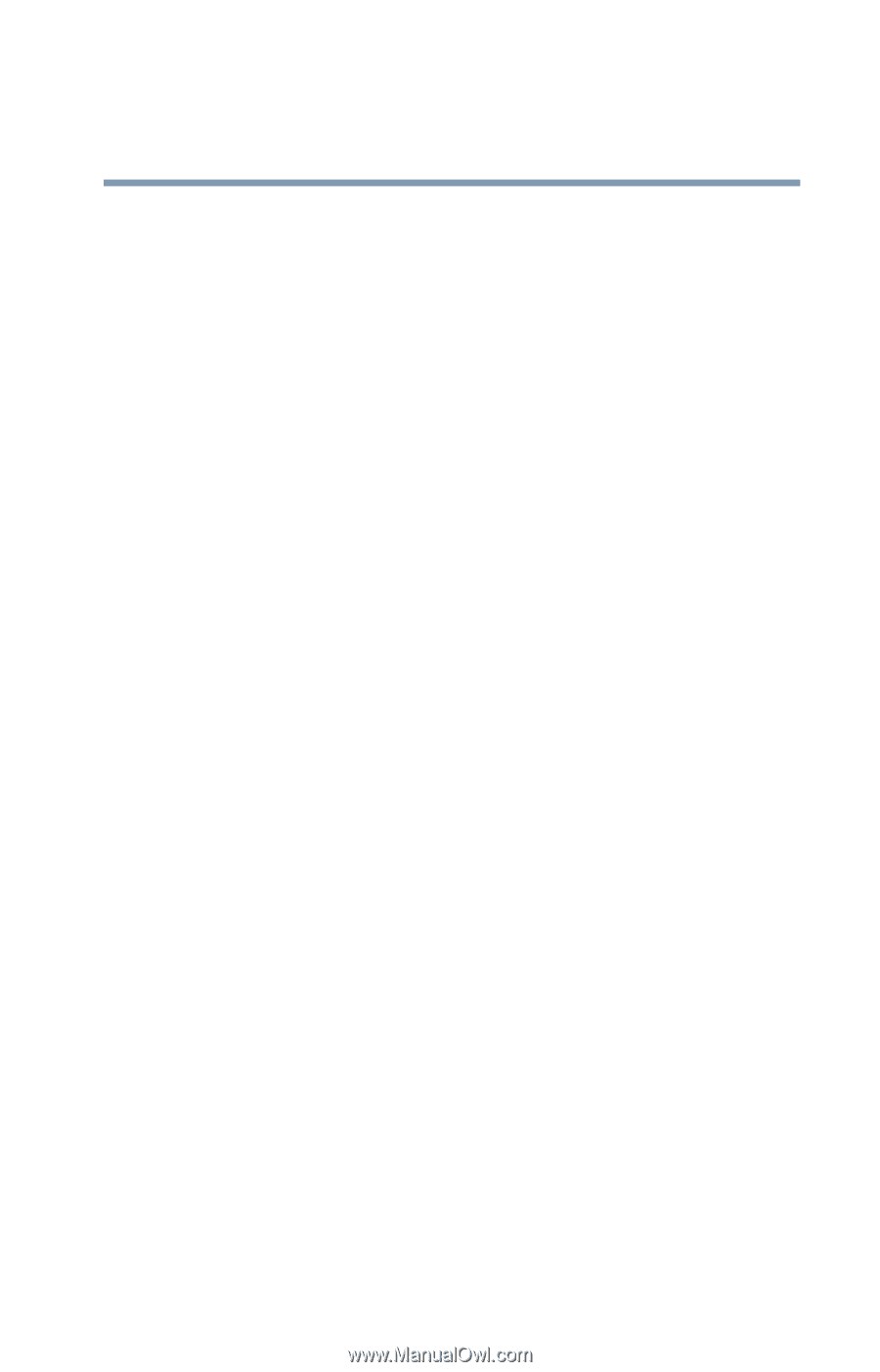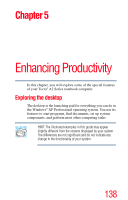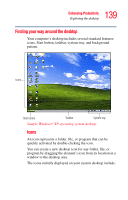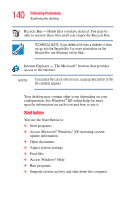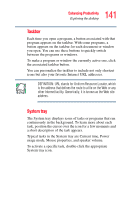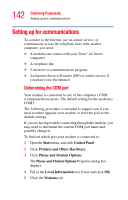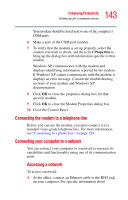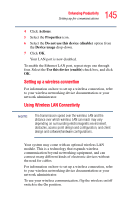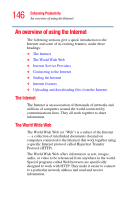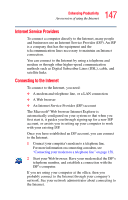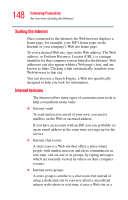Toshiba Tecra A2-S239 User Guide - Page 143
Connecting the modem to a telephone line, Connecting your computer to a network, Properties
 |
View all Toshiba Tecra A2-S239 manuals
Add to My Manuals
Save this manual to your list of manuals |
Page 143 highlights
143 Enhancing Productivity Setting up for communications Your modem should be listed next to one of the computer's COM ports. 6 Make a note of the COM port number. 7 To verify that the modem is set up properly, select the modem you wish to check, and then click Properties to bring up the dialog box with information specific to that modem. Windows XP communicates with the modem and displays identifying information reported by the modem. If Windows XP cannot communicate with the modem, it displays an error message. Consult the troubleshooting sections of your modem and Windows XP documentation. 8 Click OK to close the properties dialog box for that specific modem. 9 Click OK to close the Modem Properties dialog box. 10 Close the Control Panel. Connecting the modem to a telephone line Before you can use the modem, you must connect it to a standard voice-grade telephone line. For more information, see "Connecting to a phone line" on page 159. Connecting your computer to a network You can connect your computer to a network to increase its capabilities and functionality using one of its communication ports. Accessing a network To access a network: ❖ At the office, connect an Ethernet cable to the RJ45 jack on your computer. For specific information about