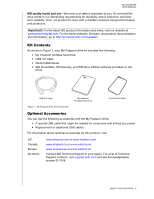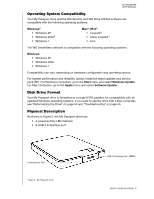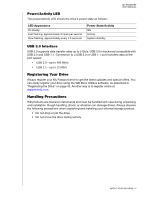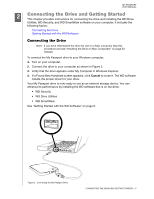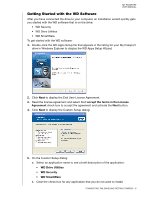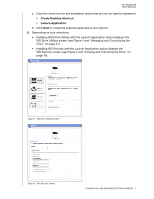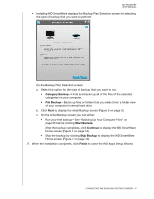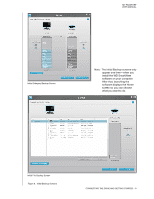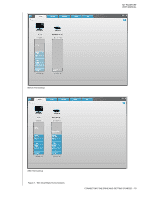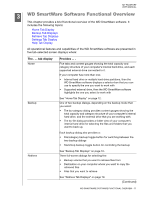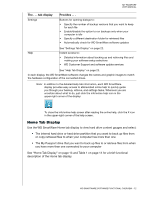Western Digital WDBBEP0010BBK User Manual - Page 12
WD Drive Utilities screen see and Managing and Customizing
 |
View all Western Digital WDBBEP0010BBK manuals
Add to My Manuals
Save this manual to your list of manuals |
Page 12 highlights
MY PASSPORT USER MANUAL c. Clear the check box for any installation option that you do not want to implement: • Create Desktop Shortcut • Launch Application d. Click Next to install the selected applications and options. 6. Depending on your selections: • Installing WD Drive Utilities with the Launch Application option displays the WD Drive Utilities screen (see Figure 4 and "Managing and Customizing the Drive" on page 41). • Installing WD Security with the Launch Application option displays the WD Security screen (see Figure 5 and "Locking and Unlocking the Drive" on page 34). Figure 4. WD Drive Utilities Screen Figure 5. WD Security Screen CONNECTING THE DRIVE AND GETTING STARTED - 7

MY PASSPORT
USER MANUAL
CONNECTING THE DRIVE AND GETTING STARTED
– 7
c.
Clear the check box for any installation option that you do not want to implement:
•
Create Desktop Shortcut
•
Launch Application
d.
Click
Next
to install the selected applications and options.
6.
Depending on your selections:
•
Installing WD Drive Utilities with the Launch Application option displays the
WD Drive Utilities screen (see Figure 4 and “Managing and Customizing the
Drive” on page 41).
•
Installing WD Security with the Launch Application option displays the
WD Security screen (see Figure 5 and “Locking and Unlocking the Drive” on
page 34).
Figure 4.
WD Drive Utilities Screen
Figure 5.
WD Security Screen