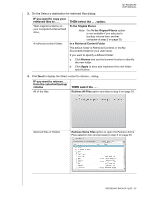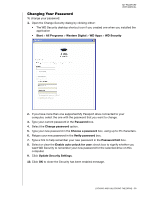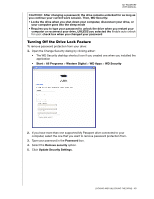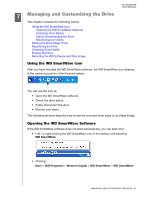Western Digital WDBBEP0010BBK User Manual - Page 41
Unlocking the Drive with WD Security or WD Drive Utilities, Start, All Programs, Western Digital
 |
View all Western Digital WDBBEP0010BBK manuals
Add to My Manuals
Save this manual to your list of manuals |
Page 41 highlights
MY PASSPORT USER MANUAL Unlocking the Drive with WD Security or WD Drive Utilities Whenever you shut down and restart your computer or disconnect and reconnect the drive to your computer, starting either the WD Security or WD Drive Utilities application displays the Unlock Drive dialog: This happens either: • Automatically if you only have only one locked My Passport drive connected to your computer • When you select the locked drive on either the WD Security or WD Drive Utilities screen if you have more than one supported My Passport drive connected to your computer To unlock the drive: 1. If you do not see the Unlock Drive dialog, click either: • The WD Security desktop shortcut icon if you created one when you installed the application or Start > All Programs > Western Digital > WD Apps > WD Security • The WD Drive Utilities icon on your desktop if you created one when you installed the application or Start > All Programs > Western Digital > WD Apps > WD Drive Utilities 2. If you have more than one supported My Passport drive connected to your computer, select the one that is locked to display the Unlock Drive dialog. 3. On the Unlock Drive dialog: a. Type your password in the Password box. b. Click Unlock Drive. LOCKING AND UNLOCKING THE DRIVE - 36