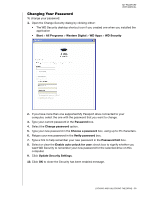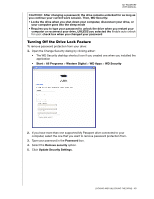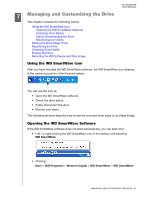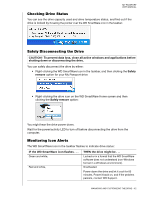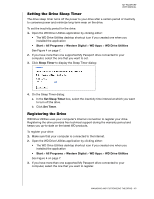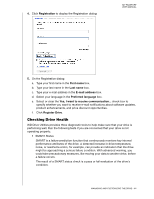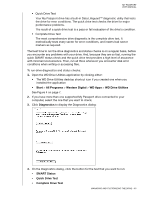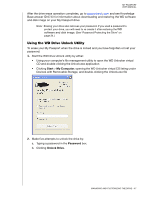Western Digital WDBBEP0010BBK User Manual - Page 47
Checking Drive Status, Safely Disconnecting the Drive, Monitoring Icon Alerts, CAUTION - white
 |
View all Western Digital WDBBEP0010BBK manuals
Add to My Manuals
Save this manual to your list of manuals |
Page 47 highlights
MY PASSPORT USER MANUAL Checking Drive Status You can see the drive capacity used and drive temperature status, and find out if the drive is locked by hovering the pointer over the WD SmartWare icon in the taskbar: Safely Disconnecting the Drive CAUTION! To prevent data loss, close all active windows and applications before shutting down or disconnecting the drive. You can safely disconnect the drive by either: • Right-clicking the WD SmartWare icon in the taskbar, and then clicking the Safely remove option for your My Passport drive: • Right-clicking the drive icon on the WD SmartWare Home screen and then clicking the Safely remove option: You might hear the drive power down. Wait for the power/activity LED to turn off before disconnecting the drive from the computer. Monitoring Icon Alerts The WD SmartWare icon in the taskbar flashes to indicate drive status: IF the WD SmartWare icon flashes . . . Green and white, Red and white, THEN the drive might be . . . Locked or in a format that the WD SmartWare software does not understand (non-Windows format in a Windows environment). Overheated. Power down the drive and let it cool for 60 minutes. Power it back on, and if the problem persists, contact WD Support. MANAGING AND CUSTOMIZING THE DRIVE - 42