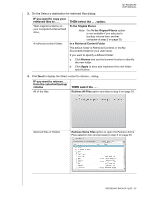Western Digital WDBBEP0010BBK User Manual - Page 34
Important, Stop Backup, Continue Backup
 |
View all Western Digital WDBBEP0010BBK manuals
Add to My Manuals
Save this manual to your list of manuals |
Page 34 highlights
MY PASSPORT USER MANUAL 9. Appearance of a backup successfully finished message means that the backup completed normally. If any files could not be backed up, the WD SmartWare software displays a: • Caution message indicating the number of files involved • View link that you can click to see a list of the files and the reasons they were not backed up Some applications and running processes can keep files from being backed up. If you cannot determine why some of your files were not backed up, try: • Saving and closing all of your open files • Closing all running applications-including your e-mail program and Web browser Important: Appearance of a Caution message indicating that your drive is full means that there is not enough free space on the drive to complete the backup. The best long-term solution would be to relegate the drive to longterm archive storage and: a. Click the Help tab. b. Click the WD Store link to view the Western Digital Online Store website. c. Click External Hard Drives and select the best drive to suit your future requirements. 10. If you clicked Stop Backup at step 8, the Stop backup? confirmation message reminds you that the WD SmartWare software runs your backup job in the background so you can continue using your computer for other things during the backup. To continue, click either: • Continue Backup to disregard your request and resume the backup • Stop Backup to follow through with your request and stop the backup 11. If you backed up files by category and your computer has more than one internal hard drive or multiple drive partitions, repeat the backup procedure for each one. BACKING UP YOUR COMPUTER FILES - 29