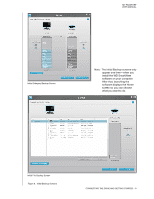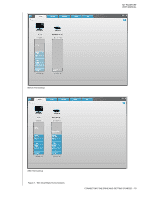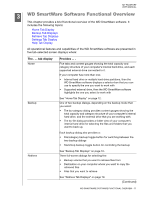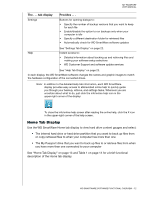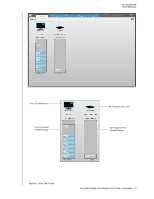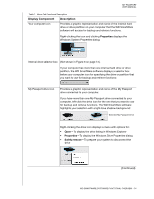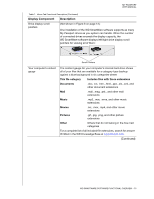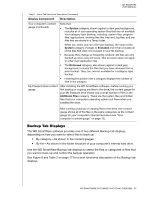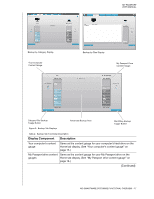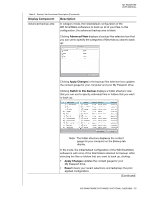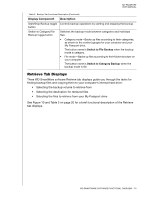Western Digital WDBBEP0010BBK User Manual - Page 19
Display Component, Description, To display the Windows Drive Properties dialog
 |
View all Western Digital WDBBEP0010BBK manuals
Add to My Manuals
Save this manual to your list of manuals |
Page 19 highlights
MY PASSPORT USER MANUAL Table 1. Home Tab Functional Description Display Component Description Your computer icon Provides a graphic representation and name of the internal hard drive or drive partition on your computer that the WD SmartWare software will access for backup and retrieve functions. Right-clicking the icon and clicking Properties displays the Windows System Properties dialog: Internal drive selector box (Not shown in Figure 8 on page 13.) If your computer has more than one internal hard drive or drive partition, the WD SmartWare software displays a selector box below your computer icon for specifying the drive or partition that you want to use for backup and retrieve functions: My Passport drive icon Provides a graphic representation and name of the My Passport drive connected to your computer. If you have more than one My Passport drive connected to your computer, left-click the drive icon for the one that you want to use for backup and retrieve functions. The WD SmartWare software highlights your selection with a light-blue shadow background: Selected My Passport Drive Right-clicking the drive icon displays a menu with options for: • Open-To display the drive listing in Windows Explorer • Properties-To display the Windows Drive Properties dialog • Safely remove-To prepare your system to disconnect the drive (Continued) WD SMARTWARE SOFTWARE FUNCTIONAL OVERVIEW - 14