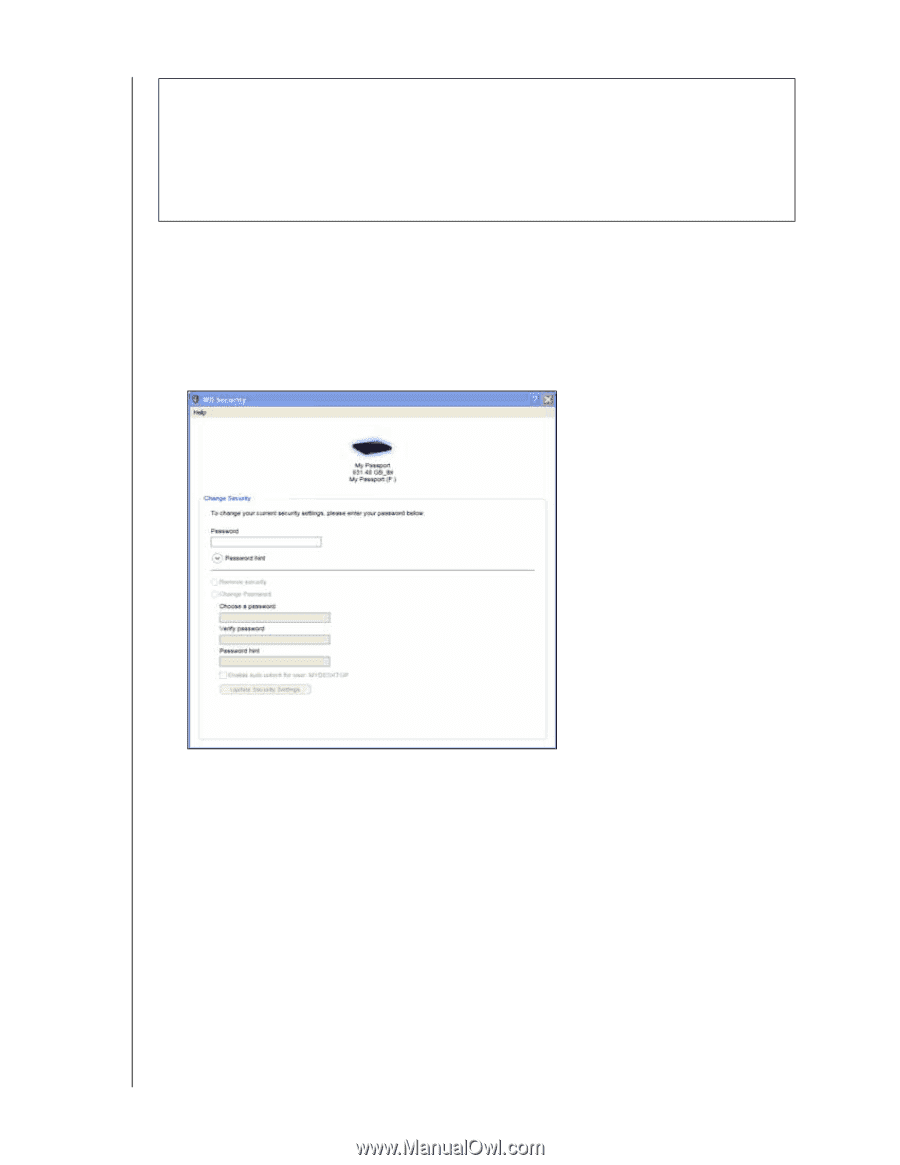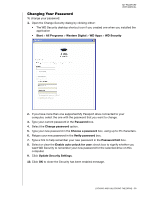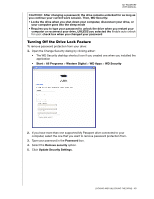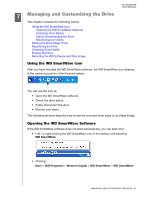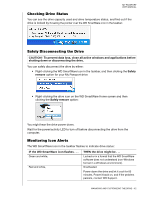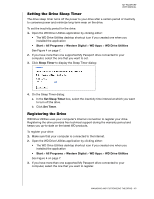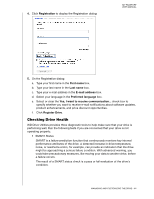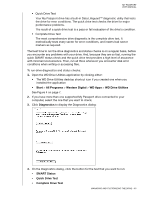Western Digital WDBBEP0010BBK User Manual - Page 45
Turning Off the Drive Lock Feature
 |
View all Western Digital WDBBEP0010BBK manuals
Add to My Manuals
Save this manual to your list of manuals |
Page 45 highlights
MY PASSPORT USER MANUAL CAUTION! After changing a password, the drive remains unlocked for as long as you continue your current work session. Then, WD Security: • Locks the drive when you shut down your computer, disconnect your drive, or your computer goes into the sleep mode • Requires you to type your password to unlock the drive when you restart your computer or reconnect your drive, UNLESS you selected the Enable auto unlock for user: check box when you changed your password Turning Off the Drive Lock Feature To remove password protection from your drive: 1. Open the Change Security dialog by clicking either: • The WD Security desktop shortcut icon if you created one when you installed the application • Start > All Programs > Western Digital > WD Apps > WD Security 2. If you have more than one supported My Passport drive connected to your computer, select the one that you want to remove password protection from. 3. Type your password in the Password box. 4. Select the Remove security option. 5. Click Update Security Settings. LOCKING AND UNLOCKING THE DRIVE - 40