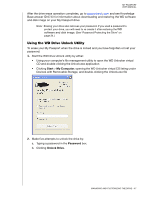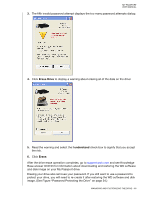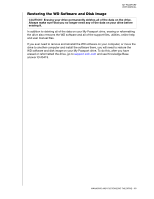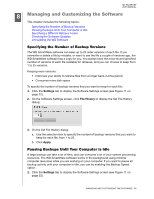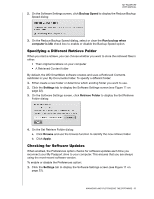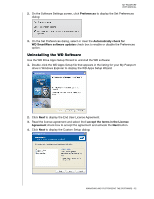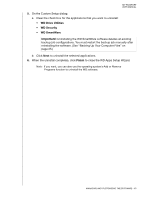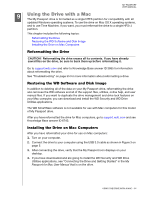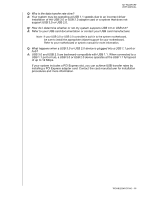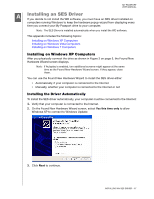Western Digital WDBBEP0010BBK User Manual - Page 57
Uninstalling the WD Software, Use the WD Drive Apps Setup Wizard to uninstall the WD software
 |
View all Western Digital WDBBEP0010BBK manuals
Add to My Manuals
Save this manual to your list of manuals |
Page 57 highlights
MY PASSPORT USER MANUAL 2. On the Software Settings screen, click Preferences to display the Set Preferences dialog: 3. On the Set Preferences dialog, select or clear the Automatically check for WD SmartWare software updates check box to enable or disable the Preferences option. Uninstalling the WD Software Use the WD Drive Apps Setup Wizard to uninstall the WD software: 1. Double-click the WD Apps Setup file that appears in the listing for your My Passport drive in Windows Explorer to display the WD Apps Setup Wizard: 2. Click Next to display the End User License Agreement. 3. Read the license agreement and select the I accept the terms in the License Agreement check box to accept the agreement and activate the Next button. 4. Click Next to display the Custom Setup dialog: MANAGING AND CUSTOMIZING THE SOFTWARE - 52