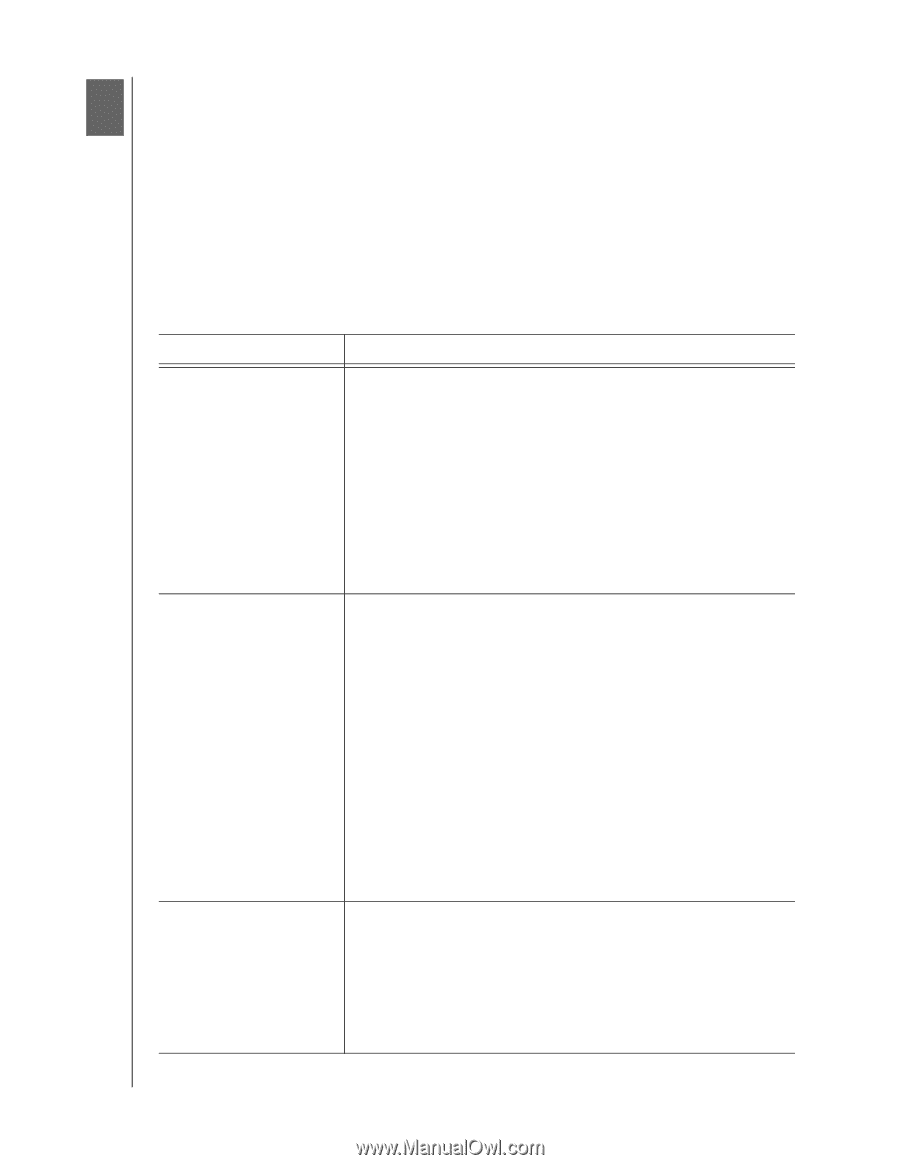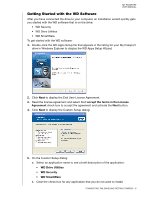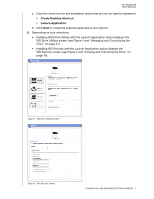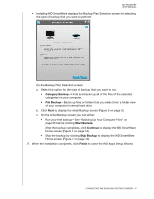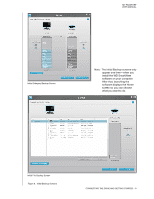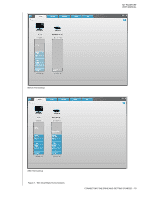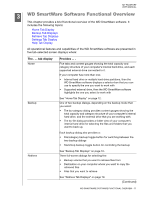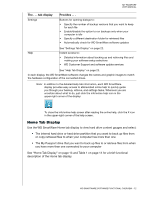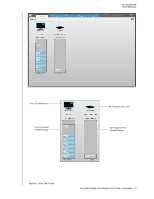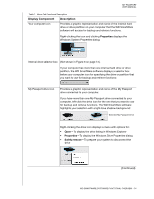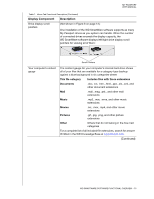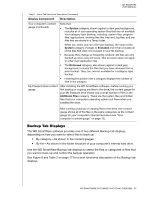Western Digital WDBBEP0010BBK User Manual - Page 16
WD SmartWare Software Functional Overview, Home Tab Display, Backup Tab Displays
 |
View all Western Digital WDBBEP0010BBK manuals
Add to My Manuals
Save this manual to your list of manuals |
Page 16 highlights
MY PASSPORT USER MANUAL 13 WD SmartWare Software Functional Overview This chapter provides a brief functional overview of the WD SmartWare software. It includes the following topics: Home Tab Display Backup Tab Displays Retrieve Tab Displays Settings Tab Display Help Tab Display All operational features and capabilities of the WD SmartWare software are presented in five tab-selected screen displays where: The . . . tab display Home Backup Retrieve Provides . . . Five tabs and content gauges showing the total capacity and category structure of your computer's internal hard drive, and each supported external drive connected to it. If your computer has more than one: • Internal hard drive or multiple hard drive partitions, then the WD SmartWare software displays a selector box that you can use to specify the one you want to work with • Supported external drive, then the WD SmartWare software highlights the one you select to work with See "Home Tab Display" on page 12. One of two backup dialogs, depending on the backup mode that you select: • The by-category dialog provides content gauges showing the total capacity and category structure of your computer's internal hard drive, and the external drive that you are working with. • The by-file dialog provides a folder view of your computer's internal hard drive for selecting the files and folders that you want to back up. Each backup dialog also provides a: • File/category backup toggle button for switching between the two backup dialogs • Start/stop backup toggle button for controlling the backup See "Backup Tab Displays" on page 16. Three full-screen dialogs for selecting the: • Backup volume that you want to retrieve files from • Destination on your computer where you want to copy the retrieved files • Files that you want to retrieve See "Retrieve Tab Displays" on page 19. (Continued) WD SMARTWARE SOFTWARE FUNCTIONAL OVERVIEW - 11