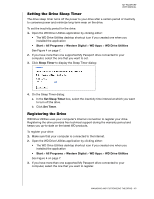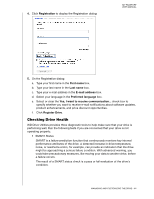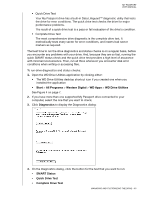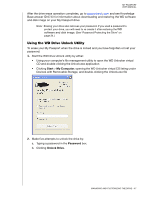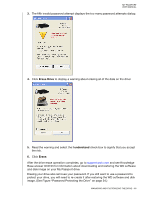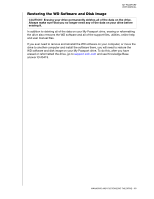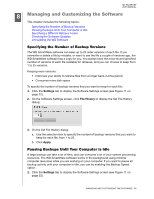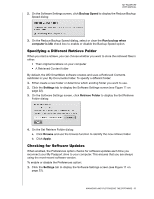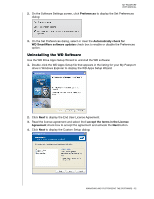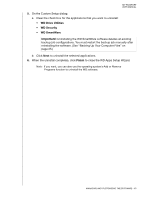Western Digital WDBBEP0010BBK User Manual - Page 53
image. See Password Protecting the Drive on Erase Drive, I understand, Erase
 |
View all Western Digital WDBBEP0010BBK manuals
Add to My Manuals
Save this manual to your list of manuals |
Page 53 highlights
MY PASSPORT USER MANUAL 3. The fifth invalid password attempt displays the too many password attempts dialog: 4. Click Erase Drive to display a warning about erasing all of the data on the drive: 5. Read the warning and select the I understand check box to signify that you accept the risk. 6. Click Erase. After the drive erase operation completes, go to support.wdc.com and see Knowledge Base answer ID 6743 for information about downloading and restoring the WD software and disk image on your My Passport drive. Erasing your drive also removes your password. If you still want to use a password to protect your drive, you will need to re-create it after restoring the WD software and disk image. (See Figure "Password Protecting the Drive" on page 34.) MANAGING AND CUSTOMIZING THE DRIVE - 48