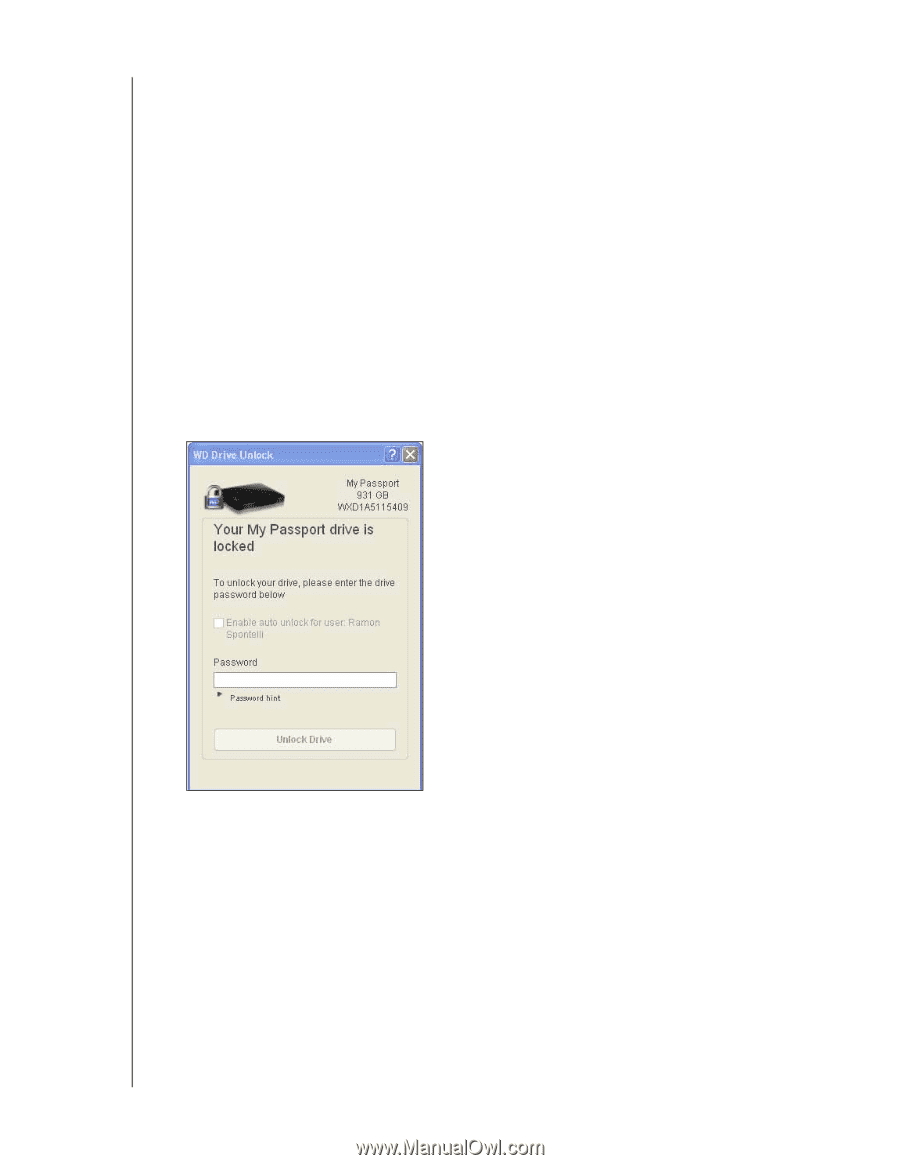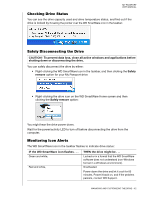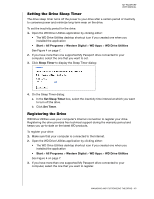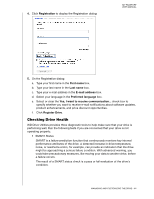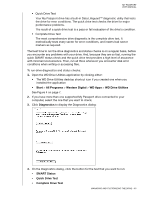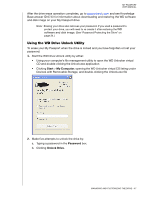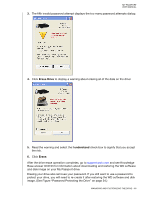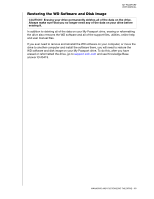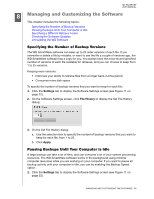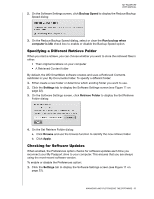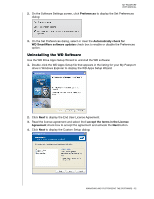Western Digital WDBBEP0010BBK User Manual - Page 52
Using the WD Drive Unlock Utility, Start, My Computer, Password, Unlock Drive
 |
View all Western Digital WDBBEP0010BBK manuals
Add to My Manuals
Save this manual to your list of manuals |
Page 52 highlights
MY PASSPORT USER MANUAL After the drive erase operation completes, go to support.wdc.com and see Knowledge Base answer ID 6743 for information about downloading and restoring the WD software and disk image on your My Passport drive. Note: Erasing your drive also removes your password. If you used a password to protect your drive, you will need to re-create it after restoring the WD software and disk image. (See "Password Protecting the Drive" on page 34.) Using the WD Drive Unlock Utility To erase your My Passport when the drive is locked and you have forgotten or lost your password: 1. Start the WD Drive Unlock utility by either: • Using your computer's file management utility to open the WD Unlocker virtual CD and double-clicking the Unlock.exe application • Clicking Start > My Computer, opening the WD Unlocker virtual CD listing under Devices with Removable Storage, and double-clicking the Unlock.exe file 2. Make five attempts to unlock the drive by: a. Typing a password in the Password box. b. Clicking Unlock Drive. MANAGING AND CUSTOMIZING THE DRIVE - 47