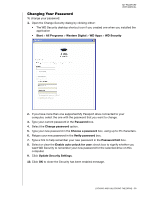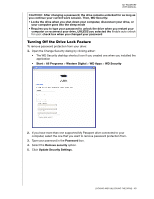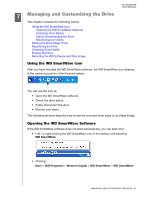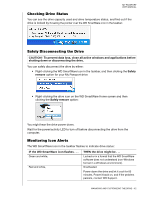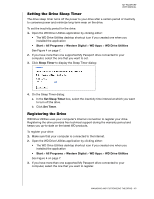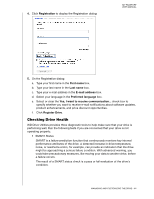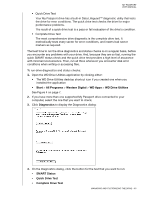Western Digital WDBBEP0010BBK User Manual - Page 46
Managing and Customizing the Drive, Using the WD SmartWare Icon, Opening the WD SmartWare Software
 |
View all Western Digital WDBBEP0010BBK manuals
Add to My Manuals
Save this manual to your list of manuals |
Page 46 highlights
MY PASSPORT USER MANUAL 17 Managing and Customizing the Drive This chapter includes the following topics: Using the WD SmartWare Icon Opening the WD SmartWare Software Checking Drive Status Safely Disconnecting the Drive Monitoring Icon Alerts Setting the Drive Sleep Timer Registering the Drive Checking Drive Health Erasing the Drive Restoring the WD Software and Disk Image Using the WD SmartWare Icon After you have installed the WD SmartWare software, the WD SmartWare icon displays in the system tray portion of the Windows taskbar: You can use the icon to: • Open the WD SmartWare software • Check the drive status • Safely disconnect the drive • Monitor icon alerts The following sections describe how to use the icon and other ways to do these things. Opening the WD SmartWare Software If the WD SmartWare software does not start automatically, you can start it by: • Left- or right-clicking the WD SmartWare icon in the taskbar and selecting WD SmartWare: • Clicking: Start > (All) Programs > Western Digital > WD SmartWare > WD SmartWare MANAGING AND CUSTOMIZING THE DRIVE - 41