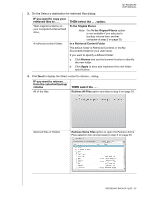Western Digital WDBBEP0010BBK User Manual - Page 35
Retrieving Backup Files, How the Retrieve Function Works, Retrieving Files
 |
View all Western Digital WDBBEP0010BBK manuals
Add to My Manuals
Save this manual to your list of manuals |
Page 35 highlights
MY PASSPORT USER MANUAL 15 Retrieving Backup Files This chapter includes the following topics: How the Retrieve Function Works Retrieving Files How the Retrieve Function Works The WD SmartWare software makes it easy for you to retrieve backed up files from your My Passport drive and copy them to either: • Their original locations on your computer • A special retrieve folder Retrieve is generally a five-step process: 1. Select the My Passport drive to retrieve files from on the Home screen. 2. Select the backup volume that you want to retrieve files from. 3. Specify the destination where you want to copy the retrieved files-either a special retrieve folder or their original locations. 4. Specify what you want to retrieve-either individual files, folders, or everything. 5. Retrieve the files. Retrieving Files To retrieve files: 1. On the Home screen: a. If your computer has more than one internal hard drive or drive partition, use the internal drive selector box under your computer icon to select the one that you want to copy retrieved files to: b. If you have more than one My Passport drive connected to your computer, select the one that has the files you want to retrieve: 2. Click the Retrieve tab to display either the: • Select a destination for retrieved files dialog • Select a volume to retrieve from dialog (See Figure 10 on page 20.) RETRIEVING BACKUP FILES - 30